2015-06-13 23:37:05 +08:00
|
|
|
|
RHEL/CentOS 7中安装并配置 PowerDNS 和 PowerAdmin
|
2015-05-04 16:11:47 +08:00
|
|
|
|
================================================================================
|
2015-06-13 23:37:05 +08:00
|
|
|
|
PowerDNS是一个运行在许多Linux/Unix衍生版上的DNS服务器,它可以使用不同的后端进行配置,包括BIND类型的区域文件、关系型数据库,或者负载均衡/失效转移算法。它也可以被配置成一台DNS递归器,作为服务器上的一个独立进程运行。
|
2015-05-04 16:11:47 +08:00
|
|
|
|
|
2015-05-22 10:31:01 +08:00
|
|
|
|
PowerDNS授权服务器的最新版本是3.4.4,但是当前EPEL仓库中可以获得的版本是3.4.3。我推荐安装EPEL仓库中提供的那一个,因为该版本已经在CentOS和Fedora中测试过。那样,你也可以在今后很容易地更新PowerDNS。
|
2015-05-04 16:11:47 +08:00
|
|
|
|
|
2015-06-13 23:37:05 +08:00
|
|
|
|
本文用于向你演示如何安装并配置以MariaDB作为后端的PowerDNS,以及它的界面友好的 Web 管理工具 PowerAdmin。
|
|
|
|
|
|
|
2015-05-22 10:31:01 +08:00
|
|
|
|
出于本文的写作目的,我将使用以下服务器:
|
2015-05-04 16:11:47 +08:00
|
|
|
|
|
2015-05-22 10:31:01 +08:00
|
|
|
|
主机名: centos7.localhost
|
|
|
|
|
|
IP地址: 192.168.0.102
|
2015-05-04 16:11:47 +08:00
|
|
|
|
|
2015-06-13 23:37:05 +08:00
|
|
|
|
### 第一部分: 安装带有MariaDB后端的PowerDNS ###
|
2015-05-04 16:11:47 +08:00
|
|
|
|
|
2015-06-13 23:37:05 +08:00
|
|
|
|
1、 首先,你需要为你的系统启用EPEL仓库,只需使用:
|
2015-05-04 16:11:47 +08:00
|
|
|
|
|
|
|
|
|
|
# yum install epel-release.noarch
|
|
|
|
|
|
|
|
|
|
|
|

|
|
|
|
|
|
|
2015-06-13 23:37:05 +08:00
|
|
|
|
*启用Epel仓库*
|
|
|
|
|
|
|
|
|
|
|
|
2、 下一步是安装MariaDB服务器。运行以下命令即可达成:
|
2015-05-04 16:11:47 +08:00
|
|
|
|
|
|
|
|
|
|
# yum -y install mariadb-server mariadb
|
|
|
|
|
|
|
|
|
|
|
|

|
|
|
|
|
|
|
2015-06-13 23:37:05 +08:00
|
|
|
|
*安装MariaDB服务器*
|
|
|
|
|
|
|
|
|
|
|
|
3、 接下来,我们将配置并启用MariaDB,并设置开机启动:
|
2015-05-04 16:11:47 +08:00
|
|
|
|
|
|
|
|
|
|
# systemctl enable mariadb.service
|
|
|
|
|
|
# systemctl start mariadb.service
|
|
|
|
|
|
|
|
|
|
|
|

|
|
|
|
|
|
|
2015-06-13 23:37:05 +08:00
|
|
|
|
*启用MariaDB开机启动*
|
|
|
|
|
|
|
|
|
|
|
|
4、 现在MariaDB服务运行起来了,我们将为MariaDB设置密码进行安全加固,运行以下命令:
|
2015-05-04 16:11:47 +08:00
|
|
|
|
|
|
|
|
|
|
# mysql_secure_installation
|
|
|
|
|
|
|
2015-06-13 23:37:05 +08:00
|
|
|
|
**按照指示做**
|
2015-05-04 16:11:47 +08:00
|
|
|
|
|
|
|
|
|
|
/bin/mysql_secure_installation: line 379: find_mysql_client: command not found
|
|
|
|
|
|
|
|
|
|
|
|
NOTE: RUNNING ALL PARTS OF THIS SCRIPT IS RECOMMENDED FOR ALL MariaDB
|
|
|
|
|
|
SERVERS IN PRODUCTION USE! PLEASE READ EACH STEP CAREFULLY!
|
|
|
|
|
|
|
|
|
|
|
|
In order to log into MariaDB to secure it, we'll need the current
|
|
|
|
|
|
password for the root user. If you've just installed MariaDB, and
|
|
|
|
|
|
you haven't set the root password yet, the password will be blank,
|
|
|
|
|
|
so you should just press enter here.
|
|
|
|
|
|
|
|
|
|
|
|
Enter current password for root (enter for none): Press ENTER
|
|
|
|
|
|
OK, successfully used password, moving on...
|
|
|
|
|
|
|
|
|
|
|
|
Setting the root password ensures that nobody can log into the MariaDB
|
|
|
|
|
|
root user without the proper authorisation.
|
|
|
|
|
|
|
|
|
|
|
|
Set root password? [Y/n] y
|
|
|
|
|
|
New password: ← Set New Password
|
|
|
|
|
|
Re-enter new password: ← Repeat Above Password
|
|
|
|
|
|
Password updated successfully!
|
|
|
|
|
|
Reloading privilege tables..
|
|
|
|
|
|
... Success!
|
|
|
|
|
|
|
|
|
|
|
|
|
|
|
|
|
|
By default, a MariaDB installation has an anonymous user, allowing anyone
|
|
|
|
|
|
to log into MariaDB without having to have a user account created for
|
|
|
|
|
|
them. This is intended only for testing, and to make the installation
|
|
|
|
|
|
go a bit smoother. You should remove them before moving into a
|
|
|
|
|
|
production environment.
|
|
|
|
|
|
|
|
|
|
|
|
Remove anonymous users? [Y/n] y ← Choose “y” to disable that user
|
|
|
|
|
|
... Success!
|
|
|
|
|
|
|
|
|
|
|
|
Normally, root should only be allowed to connect from 'localhost'. This
|
|
|
|
|
|
ensures that someone cannot guess at the root password from the network.
|
|
|
|
|
|
|
|
|
|
|
|
Disallow root login remotely? [Y/n] n ← Choose “n” for no
|
|
|
|
|
|
... skipping.
|
|
|
|
|
|
|
|
|
|
|
|
By default, MariaDB comes with a database named 'test' that anyone can
|
|
|
|
|
|
access. This is also intended only for testing, and should be removed
|
|
|
|
|
|
before moving into a production environment.
|
|
|
|
|
|
|
|
|
|
|
|
Remove test database and access to it? [Y/n] y ← Choose “y” for yes
|
|
|
|
|
|
- Dropping test database...
|
|
|
|
|
|
... Success!
|
|
|
|
|
|
- Removing privileges on test database...
|
|
|
|
|
|
... Success!
|
|
|
|
|
|
|
|
|
|
|
|
Reloading the privilege tables will ensure that all changes made so far
|
|
|
|
|
|
will take effect immediately.
|
|
|
|
|
|
|
|
|
|
|
|
Reload privilege tables now? [Y/n] y ← Choose “y” for yes
|
|
|
|
|
|
... Success!
|
|
|
|
|
|
|
|
|
|
|
|
Cleaning up...
|
|
|
|
|
|
|
|
|
|
|
|
All done! If you've completed all of the above steps, your MariaDB
|
|
|
|
|
|
installation should now be secure.
|
|
|
|
|
|
|
|
|
|
|
|
Thanks for using MariaDB!
|
|
|
|
|
|
|
2015-06-13 23:37:05 +08:00
|
|
|
|
5、 MariaDB配置成功后,我们可以继续去安装PowerDNS。运行以下命令即可轻易完成:
|
2015-05-04 16:11:47 +08:00
|
|
|
|
|
|
|
|
|
|
# yum -y install pdns pdns-backend-mysql
|
|
|
|
|
|
|
|
|
|
|
|
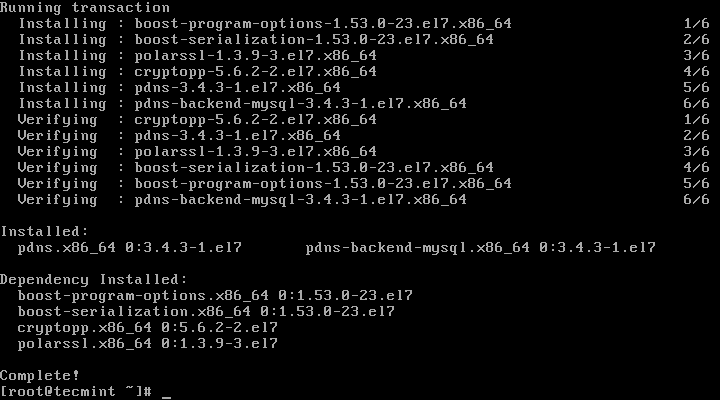
|
|
|
|
|
|
|
2015-06-13 23:37:05 +08:00
|
|
|
|
*安装带有MariaDB后端的PowerDNS*
|
|
|
|
|
|
|
|
|
|
|
|
6、 PowerDNS的配置文件位于`/etc/pdns/pdns`,在编辑之前,我们将为PowerDNS服务配置一个MariaDB数据库。首先,我们将连接到MariaDB服务器并创建一个名为powerdns的数据库:
|
2015-05-04 16:11:47 +08:00
|
|
|
|
|
|
|
|
|
|
# mysql -u root -p
|
|
|
|
|
|
MariaDB [(none)]> CREATE DATABASE powerdns;
|
|
|
|
|
|
|
|
|
|
|
|
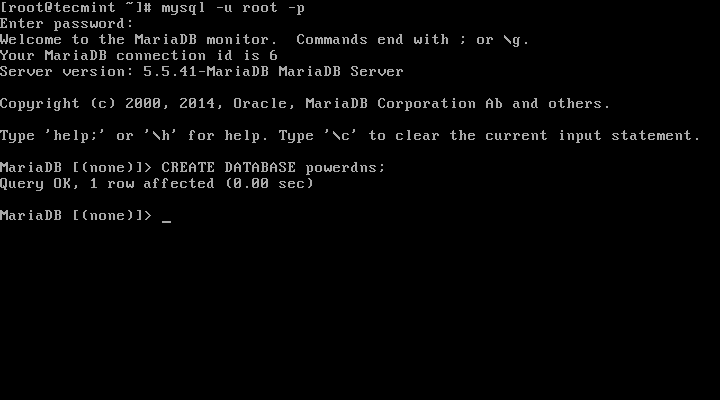
|
|
|
|
|
|
|
2015-06-13 23:37:05 +08:00
|
|
|
|
*创建PowerDNS数据库*
|
|
|
|
|
|
|
|
|
|
|
|
7、 接下来,我们将创建一个名为powerdns的数据库用户:
|
2015-05-04 16:11:47 +08:00
|
|
|
|
|
|
|
|
|
|
MariaDB [(none)]> GRANT ALL ON powerdns.* TO 'powerdns'@'localhost' IDENTIFIED BY ‘tecmint123’;
|
|
|
|
|
|
MariaDB [(none)]> GRANT ALL ON powerdns.* TO 'powerdns'@'centos7.localdomain' IDENTIFIED BY 'tecmint123';
|
|
|
|
|
|
MariaDB [(none)]> FLUSH PRIVILEGES;
|
|
|
|
|
|
|
|
|
|
|
|

|
2015-06-13 23:37:05 +08:00
|
|
|
|
|
|
|
|
|
|
*创建PowerDNS用户*
|
2015-05-04 16:11:47 +08:00
|
|
|
|
|
2015-05-22 10:31:01 +08:00
|
|
|
|
**注意**: 请将“tecmint123”替换为你想要设置的实际密码。
|
2015-05-04 16:11:47 +08:00
|
|
|
|
|
2015-06-13 23:37:05 +08:00
|
|
|
|
8、 我们继续创建PowerDNS要使用的数据库表。像堆积木一样执行以下这些:
|
2015-05-04 16:11:47 +08:00
|
|
|
|
|
|
|
|
|
|
MariaDB [(none)]> USE powerdns;
|
|
|
|
|
|
MariaDB [(none)]> CREATE TABLE domains (
|
|
|
|
|
|
id INT auto_increment,
|
|
|
|
|
|
name VARCHAR(255) NOT NULL,
|
|
|
|
|
|
master VARCHAR(128) DEFAULT NULL,
|
|
|
|
|
|
last_check INT DEFAULT NULL,
|
|
|
|
|
|
type VARCHAR(6) NOT NULL,
|
|
|
|
|
|
notified_serial INT DEFAULT NULL,
|
|
|
|
|
|
account VARCHAR(40) DEFAULT NULL,
|
|
|
|
|
|
primary key (id)
|
|
|
|
|
|
);
|
|
|
|
|
|
|
|
|
|
|
|

|
2015-06-13 23:37:05 +08:00
|
|
|
|
|
|
|
|
|
|
*创建用于PowerDNS的表domains*
|
2015-05-04 16:11:47 +08:00
|
|
|
|
|
|
|
|
|
|
MariaDB [(none)]> CREATE UNIQUE INDEX name_index ON domains(name);
|
|
|
|
|
|
MariaDB [(none)]> CREATE TABLE records (
|
|
|
|
|
|
id INT auto_increment,
|
|
|
|
|
|
domain_id INT DEFAULT NULL,
|
|
|
|
|
|
name VARCHAR(255) DEFAULT NULL,
|
|
|
|
|
|
type VARCHAR(6) DEFAULT NULL,
|
|
|
|
|
|
content VARCHAR(255) DEFAULT NULL,
|
|
|
|
|
|
ttl INT DEFAULT NULL,
|
|
|
|
|
|
prio INT DEFAULT NULL,
|
|
|
|
|
|
change_date INT DEFAULT NULL,
|
|
|
|
|
|
primary key(id)
|
|
|
|
|
|
);
|
|
|
|
|
|
|
2015-06-13 23:37:05 +08:00
|
|
|
|

|
|
|
|
|
|
|
|
|
|
|
|
*创建用于PowerDNS的表 records*
|
2015-05-04 16:11:47 +08:00
|
|
|
|
|
|
|
|
|
|
MariaDB [(none)]> CREATE INDEX rec_name_index ON records(name);
|
|
|
|
|
|
MariaDB [(none)]> CREATE INDEX nametype_index ON records(name,type);
|
|
|
|
|
|
MariaDB [(none)]> CREATE INDEX domain_id ON records(domain_id);
|
|
|
|
|
|
|
2015-06-13 23:37:05 +08:00
|
|
|
|
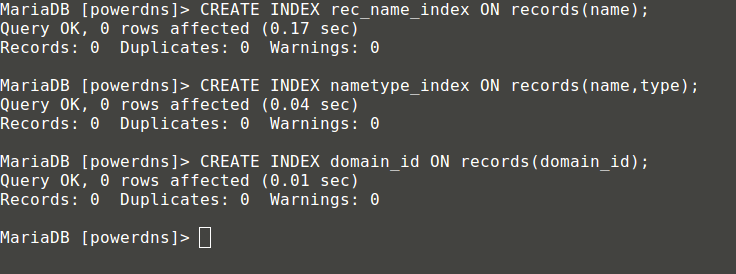
|
|
|
|
|
|
|
|
|
|
|
|
*创建表索引*
|
2015-05-04 16:11:47 +08:00
|
|
|
|
|
|
|
|
|
|
MariaDB [(none)]> CREATE TABLE supermasters (
|
|
|
|
|
|
ip VARCHAR(25) NOT NULL,
|
|
|
|
|
|
nameserver VARCHAR(255) NOT NULL,
|
|
|
|
|
|
account VARCHAR(40) DEFAULT NULL
|
|
|
|
|
|
);
|
|
|
|
|
|
|
|
|
|
|
|

|
|
|
|
|
|
|
2015-06-13 23:37:05 +08:00
|
|
|
|
*创建表supermasters*
|
|
|
|
|
|
|
|
|
|
|
|
你现在可以输入以下命令退出MariaDB控制台:
|
2015-05-04 16:11:47 +08:00
|
|
|
|
|
|
|
|
|
|
MariaDB [(none)]> quit;
|
|
|
|
|
|
|
2015-06-13 23:37:05 +08:00
|
|
|
|
9、 最后,我们可以继续配置PowerDNS了,以MariaDB作为后台。请打开PowerDNS的配置文件:
|
2015-05-04 16:11:47 +08:00
|
|
|
|
|
|
|
|
|
|
# vim /etc/pdns/pdns.conf
|
|
|
|
|
|
|
2015-05-22 10:31:01 +08:00
|
|
|
|
在该文件中查找像下面这样的行:
|
2015-05-04 16:11:47 +08:00
|
|
|
|
|
|
|
|
|
|
#################################
|
|
|
|
|
|
# launch Which backends to launch and order to query them in
|
|
|
|
|
|
#
|
|
|
|
|
|
# launch=
|
|
|
|
|
|
|
2015-05-22 10:31:01 +08:00
|
|
|
|
在这后面放置以下代码:
|
2015-05-04 16:11:47 +08:00
|
|
|
|
|
|
|
|
|
|
launch=gmysql
|
|
|
|
|
|
gmysql-host=localhost
|
|
|
|
|
|
gmysql-user=powerdns
|
|
|
|
|
|
gmysql-password=user-pass
|
|
|
|
|
|
gmysql-dbname=powerdns
|
|
|
|
|
|
|
2015-05-22 10:31:01 +08:00
|
|
|
|
修改“user-pass”为你先前设置的实际密码,配置如下:
|
2015-05-04 16:11:47 +08:00
|
|
|
|
|
|
|
|
|
|
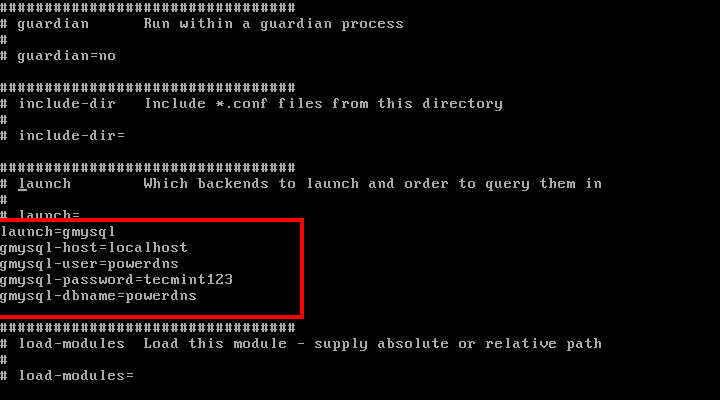
|
2015-06-13 23:37:05 +08:00
|
|
|
|
|
|
|
|
|
|
*配置PowerDNS*
|
2015-05-04 16:11:47 +08:00
|
|
|
|
|
2015-05-22 10:31:01 +08:00
|
|
|
|
保存修改并退出。
|
2015-05-04 16:11:47 +08:00
|
|
|
|
|
2015-06-13 23:37:05 +08:00
|
|
|
|
10、 现在,我们将启动并添加PowerDNS到系统开机启动列表:
|
2015-05-04 16:11:47 +08:00
|
|
|
|
|
|
|
|
|
|
# systemctl enable pdns.service
|
|
|
|
|
|
# systemctl start pdns.service
|
|
|
|
|
|
|
|
|
|
|
|
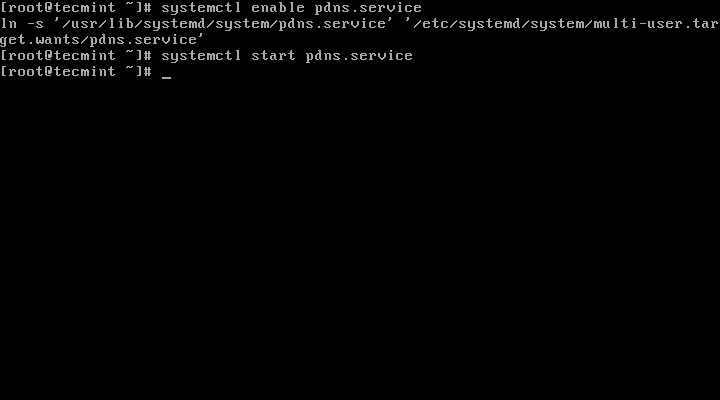
|
2015-06-13 23:37:05 +08:00
|
|
|
|
|
|
|
|
|
|
*启用并启动PowerDNS*
|
2015-05-04 16:11:47 +08:00
|
|
|
|
|
2015-05-22 10:31:01 +08:00
|
|
|
|
到这一步,你的PowerDNS服务器已经起来并运行了。要获取更多关于PowerDNS的信息,你可以参考手册[http://downloads.powerdns.com/documentation/html/index.html][1]
|
2015-05-04 16:11:47 +08:00
|
|
|
|
|
2015-06-13 23:37:05 +08:00
|
|
|
|
### 第二部分: 安装PowerAdmin来管理PowerDNS ###
|
2015-05-04 16:11:47 +08:00
|
|
|
|
|
2015-06-13 23:37:05 +08:00
|
|
|
|
11、 现在,我们将安装PowerAdmin——一个界面友好的PowerDNS服务器的 Web 管理器。由于它是用PHP写的,我们将需要安装PHP和一台网络服务器(Apache):
|
2015-05-04 16:11:47 +08:00
|
|
|
|
|
|
|
|
|
|
# yum install httpd php php-devel php-gd php-imap php-ldap php-mysql php-odbc php-pear php-xml php-xmlrpc php-mbstring php-mcrypt php-mhash gettext
|
|
|
|
|
|
|
|
|
|
|
|

|
2015-06-13 23:37:05 +08:00
|
|
|
|
|
|
|
|
|
|
*安装Apache 和 PHP*
|
2015-05-04 16:11:47 +08:00
|
|
|
|
|
2015-05-22 10:31:01 +08:00
|
|
|
|
PowerAdmin也需要两个PEAR包:
|
2015-05-04 16:11:47 +08:00
|
|
|
|
|
|
|
|
|
|
# yum -y install php-pear-DB php-pear-MDB2-Driver-mysql
|
|
|
|
|
|
|
|
|
|
|
|

|
2015-06-13 23:37:05 +08:00
|
|
|
|
|
|
|
|
|
|
*安装Pear*
|
2015-05-04 16:11:47 +08:00
|
|
|
|
|
2015-05-22 10:31:01 +08:00
|
|
|
|
你也可以参考一下文章了解CentOS 7中安装LAMP堆栈的完整指南:
|
2015-05-04 16:11:47 +08:00
|
|
|
|
|
2015-05-22 10:31:01 +08:00
|
|
|
|
- [CentOS 7中安装LAMP][2]
|
2015-05-04 16:11:47 +08:00
|
|
|
|
|
2015-05-22 10:31:01 +08:00
|
|
|
|
安装完成后,我们将需要启动并设置Apache开机启动:
|
2015-05-04 16:11:47 +08:00
|
|
|
|
|
|
|
|
|
|
# systemctl enable httpd.service
|
|
|
|
|
|
# systemctl start httpd.service
|
|
|
|
|
|
|
|
|
|
|
|

|
|
|
|
|
|
|
2015-06-13 23:37:05 +08:00
|
|
|
|
*启用Apache开机启动*
|
|
|
|
|
|
|
|
|
|
|
|
12、 由于已经满足PowerAdmin的所有系统要求,我们可以继续下载软件包。因为Apache默认的网页目录位于/var/www/html/,我们将下载软件包到这里。
|
2015-05-04 16:11:47 +08:00
|
|
|
|
|
|
|
|
|
|
# cd /var/www/html/
|
|
|
|
|
|
# wget http://downloads.sourceforge.net/project/poweradmin/poweradmin-2.1.7.tgz
|
|
|
|
|
|
# tar xfv poweradmin-2.1.7.tgz
|
|
|
|
|
|
|
|
|
|
|
|

|
|
|
|
|
|
|
2015-06-13 23:37:05 +08:00
|
|
|
|
*下载PowerAdmin*
|
|
|
|
|
|
|
|
|
|
|
|
13、 现在,我们可以启动PowerAdmin的网页安装器了,只需打开:
|
2015-05-04 16:11:47 +08:00
|
|
|
|
|
|
|
|
|
|
http://192.168.0.102/poweradmin-2.1.7/install/
|
|
|
|
|
|
|
2015-05-22 10:31:01 +08:00
|
|
|
|
这会进入安装过程的第一步:
|
2015-05-04 16:11:47 +08:00
|
|
|
|
|
|
|
|
|
|

|
2015-06-13 23:37:05 +08:00
|
|
|
|
|
|
|
|
|
|
*选择安装语言*
|
2015-05-04 16:11:47 +08:00
|
|
|
|
|
2015-05-22 10:31:01 +08:00
|
|
|
|
上面的页面会要求你为PowerAdmin选择语言,请选择你想要使用的那一个,然后点击“进入步骤 2”按钮。
|
2015-05-04 16:11:47 +08:00
|
|
|
|
|
2015-06-13 23:37:05 +08:00
|
|
|
|
14、 安装器需要PowerDNS数据库:
|
2015-05-04 16:11:47 +08:00
|
|
|
|
|
|
|
|
|
|

|
|
|
|
|
|
|
2015-06-13 23:37:05 +08:00
|
|
|
|
*PowerDNS数据库*
|
|
|
|
|
|
|
|
|
|
|
|
15、 因为我们已经创建了一个数据库,所以我们可以继续进入下一步。你会被要求提供先前配置的数据库详情,你也需要为Poweradmin设置管理员密码:
|
2015-05-04 16:11:47 +08:00
|
|
|
|
|
|
|
|
|
|

|
|
|
|
|
|
|
2015-06-13 23:37:05 +08:00
|
|
|
|
*输入PowerDNS数据库配置*
|
|
|
|
|
|
|
|
|
|
|
|
16、 输入这些信息后,进入步骤 4。你将创建为Poweradmin创建一个受限用户。这里你需要输入的字段是:
|
2015-05-04 16:11:47 +08:00
|
|
|
|
|
2015-06-13 23:37:05 +08:00
|
|
|
|
- 用户名(Username) - PowerAdmin用户名。
|
|
|
|
|
|
- 密码(Password) – 上述用户的密码。
|
|
|
|
|
|
- 主机管理员(Hostmaster) - 当创建SOA记录而你没有指定主机管理员时,该值会被用作默认值。
|
|
|
|
|
|
- 主域名服务器 - 该值在创建新的DNS区域时会被用于作为主域名服务器。
|
|
|
|
|
|
- 辅域名服务器 – 该值在创建新的DNS区域时会被用于作为辅域名服务器。
|
2015-05-04 16:11:47 +08:00
|
|
|
|
|
|
|
|
|
|

|
|
|
|
|
|
|
2015-06-13 23:37:05 +08:00
|
|
|
|
*PowerDNS配置设置*
|
|
|
|
|
|
|
|
|
|
|
|
17、 在下一步中,Poweradmin会要求你在数据库表中创建一个新的受限数据库用户,它会提供你需要在MariaDB控制台输入的代码:
|
2015-05-04 16:11:47 +08:00
|
|
|
|
|
|
|
|
|
|

|
|
|
|
|
|
|
2015-06-13 23:37:05 +08:00
|
|
|
|
*创建新的数据库用户*
|
|
|
|
|
|
|
|
|
|
|
|
18、 现在打开终端并运行:
|
2015-05-04 16:11:47 +08:00
|
|
|
|
|
|
|
|
|
|
# mysql -u root -p
|
|
|
|
|
|
|
2015-06-13 23:37:05 +08:00
|
|
|
|
提供你的密码并执行由PowerAdmin提供的代码:
|
2015-05-04 16:11:47 +08:00
|
|
|
|
|
|
|
|
|
|
MariaDB [(none)]> GRANT SELECT, INSERT, UPDATE, DELETE
|
|
|
|
|
|
ON powerdns.*
|
|
|
|
|
|
TO 'powermarin'@'localhost'
|
|
|
|
|
|
IDENTIFIED BY '123qweasd';
|
|
|
|
|
|
|
|
|
|
|
|

|
|
|
|
|
|
|
2015-06-13 23:37:05 +08:00
|
|
|
|
*为用户授予Mysql权限*
|
|
|
|
|
|
|
|
|
|
|
|
19、 现在,回到浏览器中并继续下一步。安装器将尝试创建配置文件到/var/www/html/poweradmin-2.1.7/inc。
|
2015-05-04 16:11:47 +08:00
|
|
|
|
|
2015-05-22 10:31:01 +08:00
|
|
|
|
文件名是config.inc.php。为防止该脚本没有写权限,你可以手动复制这些内容到上述文件中:
|
2015-05-04 16:11:47 +08:00
|
|
|
|
|
|
|
|
|
|

|
|
|
|
|
|
|
2015-06-13 23:37:05 +08:00
|
|
|
|
*配置PowerDNS设置*
|
|
|
|
|
|
|
|
|
|
|
|
20、 现在,进入最后页面,该页面会告知你安装已经完成以及如何访问安装好的PowerAdmin:
|
2015-05-04 16:11:47 +08:00
|
|
|
|
|
|
|
|
|
|

|
|
|
|
|
|
|
2015-06-13 23:37:05 +08:00
|
|
|
|
*PowerDNS安装完成*
|
|
|
|
|
|
|
|
|
|
|
|
你可以通过运行以下命令来启用用于其他动态DNS提供商的URL:
|
2015-05-04 16:11:47 +08:00
|
|
|
|
|
|
|
|
|
|
# cp install/htaccess.dist .htaccess
|
|
|
|
|
|
|
2015-05-22 10:31:01 +08:00
|
|
|
|
出于该目的,你将需要在Apache的配置中启用mod_rewrite。
|
2015-05-04 16:11:47 +08:00
|
|
|
|
|
2015-06-13 23:37:05 +08:00
|
|
|
|
21、 现在,需要移除从PowerAdmin的根目录中移除“install”文件夹,这一点很重要。使用以下命令:
|
2015-05-04 16:11:47 +08:00
|
|
|
|
|
|
|
|
|
|
# rm -fr /var/www/html/poweradmin/install/
|
|
|
|
|
|
|
2015-05-22 10:31:01 +08:00
|
|
|
|
在此之后,你可以通过以下方式访问PowerAdmin:
|
2015-05-04 16:11:47 +08:00
|
|
|
|
|
|
|
|
|
|
http://192.168.0.102/poweradmin-2.1.7/
|
|
|
|
|
|
|
|
|
|
|
|

|
|
|
|
|
|
|
2015-06-13 23:37:05 +08:00
|
|
|
|
*PowerDNS登录*
|
|
|
|
|
|
|
|
|
|
|
|
在登录后,你应该会看到PowerAdmin的主页:
|
2015-05-04 16:11:47 +08:00
|
|
|
|
|
|
|
|
|
|

|
2015-06-13 23:37:05 +08:00
|
|
|
|
|
|
|
|
|
|
*PowerDNS仪表盘*
|
2015-05-04 16:11:47 +08:00
|
|
|
|
|
2015-05-22 10:31:01 +08:00
|
|
|
|
到这里,安装已经完成了,你也可以开始管理你的DNS区域了。
|
2015-05-04 16:11:47 +08:00
|
|
|
|
|
2015-06-13 23:37:05 +08:00
|
|
|
|
### 第三部分: PowerDNS中添加、编辑和删除DNS区域 ###
|
2015-05-04 16:11:47 +08:00
|
|
|
|
|
2015-06-13 23:37:05 +08:00
|
|
|
|
22、 要添加新的主区域,只需点击“添加主区域”:
|
2015-05-04 16:11:47 +08:00
|
|
|
|
|
|
|
|
|
|

|
2015-06-13 23:37:05 +08:00
|
|
|
|
|
|
|
|
|
|
*添加主区域*
|
2015-05-04 16:11:47 +08:00
|
|
|
|
|
2015-05-22 10:31:01 +08:00
|
|
|
|
在下一页中,你需要填写一些东西:
|
2015-05-04 16:11:47 +08:00
|
|
|
|
|
2015-06-13 23:37:05 +08:00
|
|
|
|
- 域(Domain) – 你要添加区域的域。
|
|
|
|
|
|
- 所有者(Owner) – 设置DNS区域的所有者。
|
|
|
|
|
|
- 模板(Template)– DNS模板 – 留空。
|
|
|
|
|
|
- DNSSEC – 域名系统安全扩展(可选——看看你是否需要)。
|
2015-05-04 16:11:47 +08:00
|
|
|
|
|
2015-05-22 10:31:01 +08:00
|
|
|
|
点击“添加区域”按钮来添加DNS区域。
|
2015-05-04 16:11:47 +08:00
|
|
|
|
|
|
|
|
|
|

|
|
|
|
|
|
|
2015-06-13 23:37:05 +08:00
|
|
|
|
*主DNS区域*
|
|
|
|
|
|
|
|
|
|
|
|
现在,你可以点击“首页”链接回到PowerAdmin的首页。要查看所有现存的DNS区域,只需转到“列出区域(List Zones)”:
|
2015-05-04 16:11:47 +08:00
|
|
|
|
|
|
|
|
|
|

|
2015-06-13 23:37:05 +08:00
|
|
|
|
|
|
|
|
|
|
*查看区域列表*
|
2015-05-04 16:11:47 +08:00
|
|
|
|
|
2015-05-22 10:31:01 +08:00
|
|
|
|
你现在应该看到一个可用DNS区域列表:
|
2015-05-04 16:11:47 +08:00
|
|
|
|
|
|
|
|
|
|

|
|
|
|
|
|
|
2015-06-13 23:37:05 +08:00
|
|
|
|
*检查DNS区域列表*
|
|
|
|
|
|
|
|
|
|
|
|
23、 要编辑现存DNS区域或者添加新的记录,点击编辑图标:
|
2015-05-04 16:11:47 +08:00
|
|
|
|
|
|
|
|
|
|

|
2015-06-13 23:37:05 +08:00
|
|
|
|
|
|
|
|
|
|
*编辑DNS区域*
|
2015-05-04 16:11:47 +08:00
|
|
|
|
|
2015-05-22 10:31:01 +08:00
|
|
|
|
在接下来的页面,你会看到你选择的DNS区域的条目:
|
2015-05-04 16:11:47 +08:00
|
|
|
|
|
|
|
|
|
|

|
|
|
|
|
|
|
2015-06-13 23:37:05 +08:00
|
|
|
|
*域名的DNS区域条目*
|
2015-05-04 16:11:47 +08:00
|
|
|
|
|
2015-06-13 23:37:05 +08:00
|
|
|
|
24、 在此处添加新的DNS条目,你需要设置以下信息:
|
|
|
|
|
|
|
|
|
|
|
|
- 名称(Name) – 条目名称。只需添加域/子域的第一部分,PowerAdmin会添加剩下的。
|
|
|
|
|
|
- 类型(Type) – 选择记录类型。
|
|
|
|
|
|
- 优先级(Priority) – 记录优先级。
|
2015-05-22 10:31:01 +08:00
|
|
|
|
- TTL – 存活时间,以秒计算。
|
2015-05-04 16:11:47 +08:00
|
|
|
|
|
2015-05-22 10:31:01 +08:00
|
|
|
|
出于本文目的,我将为子域new.example.com添加一个A记录用于解析IP地址192.168.0.102,设置存活时间为14400秒:
|
2015-05-04 16:11:47 +08:00
|
|
|
|
|
|
|
|
|
|

|
2015-06-13 23:37:05 +08:00
|
|
|
|
|
|
|
|
|
|
*添加新DNS记录*
|
2015-05-04 16:11:47 +08:00
|
|
|
|
|
2015-05-22 10:31:01 +08:00
|
|
|
|
最后,点击“添加记录”按钮。
|
2015-05-04 16:11:47 +08:00
|
|
|
|
|
2015-06-13 23:37:05 +08:00
|
|
|
|
25、 如果你想要删除DNS区域,你可以回到“列出区域”页面,然后点击你想要删除的DNS区域旁边“垃圾桶”图标:
|
2015-05-04 16:11:47 +08:00
|
|
|
|
|
|
|
|
|
|

|
|
|
|
|
|
|
2015-06-13 23:37:05 +08:00
|
|
|
|
*删除DNS区域*
|
2015-05-04 16:11:47 +08:00
|
|
|
|
|
2015-06-13 23:37:05 +08:00
|
|
|
|
Poweradmin将问你是否确定想要删除DNS区域。只需点击“是”来完成删除。
|
2015-05-04 16:11:47 +08:00
|
|
|
|
|
2015-06-13 23:37:05 +08:00
|
|
|
|
如要获取更多关于怎样创建、编辑和删除区域的说明,你可以参与Poweradmin的文档:[https://github.com/poweradmin/poweradmin/wiki/Documentation][3]
|
2015-05-04 16:11:47 +08:00
|
|
|
|
|
2015-05-22 10:31:01 +08:00
|
|
|
|
我希望你已经发现本文很有趣,也很有用。一如既往,如果你有问题或要发表评论,请别犹豫,在下面评论区提交你的评论吧。
|
2015-05-04 16:11:47 +08:00
|
|
|
|
|
|
|
|
|
|
--------------------------------------------------------------------------------
|
|
|
|
|
|
|
|
|
|
|
|
via: http://www.tecmint.com/install-powerdns-poweradmin-mariadb-in-centos-rhel/
|
|
|
|
|
|
|
|
|
|
|
|
作者:[Marin Todorov][a]
|
2015-05-22 10:31:01 +08:00
|
|
|
|
译者:[GOLinux](https://github.com/GOLinux)
|
2015-06-13 23:37:05 +08:00
|
|
|
|
校对:[wxy](https://github.com/wxy)
|
2015-05-04 16:11:47 +08:00
|
|
|
|
|
|
|
|
|
|
本文由 [LCTT](https://github.com/LCTT/TranslateProject) 原创翻译,[Linux中国](http://linux.cn/) 荣誉推出
|
|
|
|
|
|
|
|
|
|
|
|
[a]:http://www.tecmint.com/author/marintodorov89/
|
|
|
|
|
|
[1]:http://downloads.powerdns.com/documentation/html/index.html
|
|
|
|
|
|
[2]:http://www.tecmint.com/install-lamp-in-centos-7/
|
2015-05-22 07:58:56 +08:00
|
|
|
|
[3]:https://github.com/poweradmin/poweradmin/wiki/Documentation
|