This tutorial will guide you on how to join anUbuntu Desktopmachine into aSamba4 Active Directorydomain withSSSDandRealmdservices in order to authenticate users against an Active Directory.
#### Requirements:
1. [Create an Active Directory Infrastructure with Samba4 on Ubuntu][1]
### Step 1: Initial Configurations
1.Before starting to join Ubuntu into an Active Directory make sure the hostname is properly configured. Usehostnamectlcommand to set the machine name or manually edit/etc/hostnamefile.
2.On the next step, edit machine network interface settings and add the proper IP configurations and the correct DNS IP server addresses to point to the Samba AD domain controller as illustrated in the below screenshot.
If you have configured a DHCP server at your premises to automatically assign IP settings for your LAN machines with the proper AD DNS IP addresses then you can skip this step and move forward.
On the above screenshot,192.168.1.254and192.168.1.253represents the IP addresses of the Samba4 Domain Controllers.
3.Restart the network services to apply the changes using the GUI or from command line and issue a series ofping commandagainst your domain name in order to test if DNS resolution is working as expected. Also, usehostcommand to test DNS resolution.
```
$ sudo systemctl restart networking.service
$ host your_domain.tld
$ ping -c2 your_domain_name
$ ping -c2 adc1
$ ping -c2 adc2
```
4.Finally, make sure that machine time is in sync with Samba4 AD. Installntpdatepackage and sync time with the AD by issuing the below commands.
```
$ sudo apt-get install ntpdate
$ sudo ntpdate your_domain_name
```
### Step 2: Install Required Packages
5.On this step install the necessary software and required dependencies in order to join Ubuntu into Samba4 AD DC:RealmdandSSSDservices.
7.Next, create theSSSDconfiguration file with the following content.
```
$ sudo nano /etc/sssd/sssd.conf
```
Add following lines tosssd.conffile.
```
[nss]
filter_groups = root
filter_users = root
reconnection_retries = 3
[pam]
reconnection_retries = 3
[sssd]
domains = tecmint.lan
config_file_version = 2
services = nss, pam
default_domain_suffix = TECMINT.LAN
[domain/tecmint.lan]
ad_domain = tecmint.lan
krb5_realm = TECMINT.LAN
realmd_tags = manages-system joined-with-samba
cache_credentials = True
id_provider = ad
krb5_store_password_if_offline = True
default_shell = /bin/bash
ldap_id_mapping = True
use_fully_qualified_names = True
fallback_homedir = /home/%d/%u
access_provider = ad
auth_provider = ad
chpass_provider = ad
access_provider = ad
ldap_schema = ad
dyndns_update = true
dyndsn_refresh_interval = 43200
dyndns_update_ptr = true
dyndns_ttl = 3600
```
Make sure you replace the domain name in following parameters accordingly:
```
domains = tecmint.lan
default_domain_suffix = TECMINT.LAN
[domain/tecmint.lan]
ad_domain = tecmint.lan
krb5_realm = TECMINT.LAN
```
8.Next, add the proper permissions for SSSD file by issuing the below command:
```
$ sudo chmod 700 /etc/sssd/sssd.conf
```
9.Now, open and editRealmdconfiguration file and add the following lines.
```
$ sudo nano /etc/realmd.conf
```
Realmd.conffile excerpt:
```
[active-directory]
os-name = Linux Ubuntu
os-version = 17.04
[service]
automatic-install = yes
[users]
default-home = /home/%d/%u
default-shell = /bin/bash
[tecmint.lan]
user-principal = yes
fully-qualified-names = no
```
10.The last file you need to modify belongs to Samba daemon. Open/etc/samba/smb.conffile for editing and add the following block of code at the beginning of the file, after the[global]section as illustrated on the image below.
Make sure you replace thedomain namevalue, especially therealm valueto match your domain name and runtestparmcommand in order to check if the configuration file contains no errors.
11.After you’ve made all the required changes, test Kerberos authentication using an AD administrative account and list the ticket by issuing the below commands.
12.To join Ubuntu machine to Samba4 Active Directory issue following series of commands as illustrated below. Use the name of an AD DC account with administrator privileges in order for the binding to realm to work as expected and replace the domain name value accordingly.
```
$ sudo realm discover -v DOMAIN.TLD
$ sudo realm list
$ sudo realm join TECMINT.LAN -U ad_admin_user -v
$ sudo net ads join -k
```
[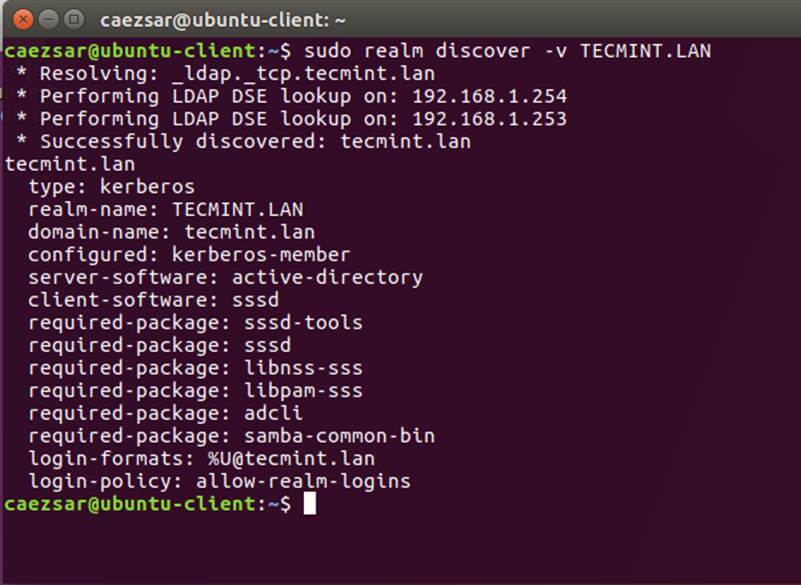][7]
13.After the domain binding took place, run the below command to assure that all domain accounts are permitted to authenticate on the machine.
```
$ sudo realm permit -all
```
Subsequently, you can allow or deny access for a domain user account or a group using realm command as presented on the below examples.
```
$ sudo realm deny -a
$ realm permit --groups ‘domain.tld\Linux Admins’
$ realm permit user@domain.lan
$ realm permit DOMAIN\\User2
```
14.From a Windows machine with[RSAT tools installed][11]you can openAD UCand navigate toComputerscontainer and check if an object account with the name of your machine has been created.
[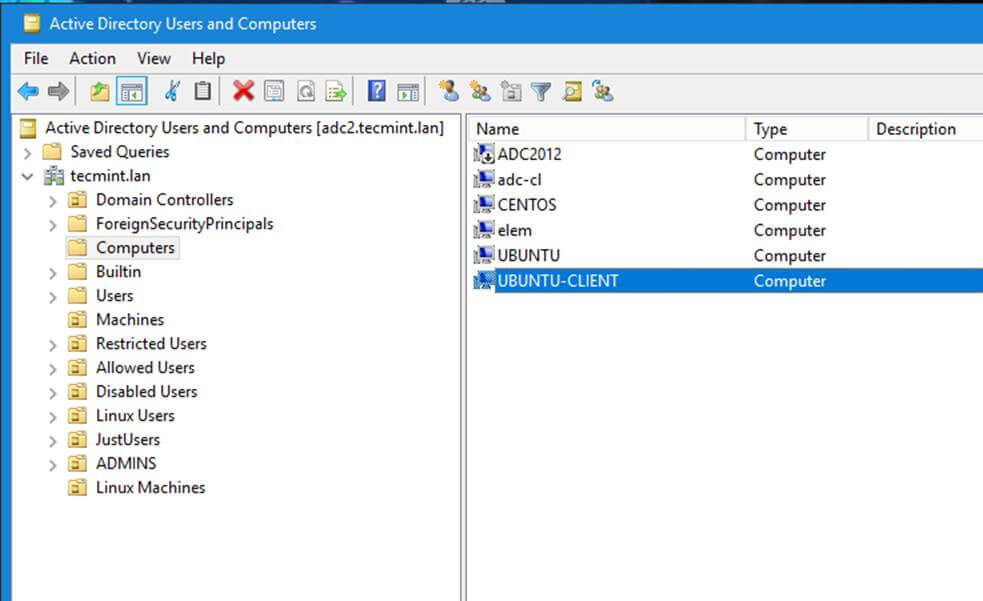][12]
Confirm Domain Added to AD DC
### Step 4: Configure AD Accounts Authentication
15.In order to authenticate on Ubuntu machine with domain accounts you need to runpam-auth-updatecommand with root privileges and enable all PAM profiles including the option to automatically create home directories for each domain account at the first login.
Check all entries by pressing[space]key and hitokto apply configuration.
17.If Active Directory users can’t change their password from command line in Linux, open/etc/pam.d/common-passwordfile and remove theuse_authtokstatement from password line to finally look as on the below excerpt.
18.Finally, restart and enable Realmd and SSSD service to apply changes by issuing the below commands:
```
$ sudo systemctl restart realmd sssd
$ sudo systemctl enable realmd sssd
```
19.In order to test if the Ubuntu machine was successfully integrated to realm run install winbind package and runwbinfocommand to list domain accounts and groups as illustrated below.
21.You can also use Linuxidcommand to get info about an AD account as illustrated on the below command.
```
$ id tecmint_user
```
[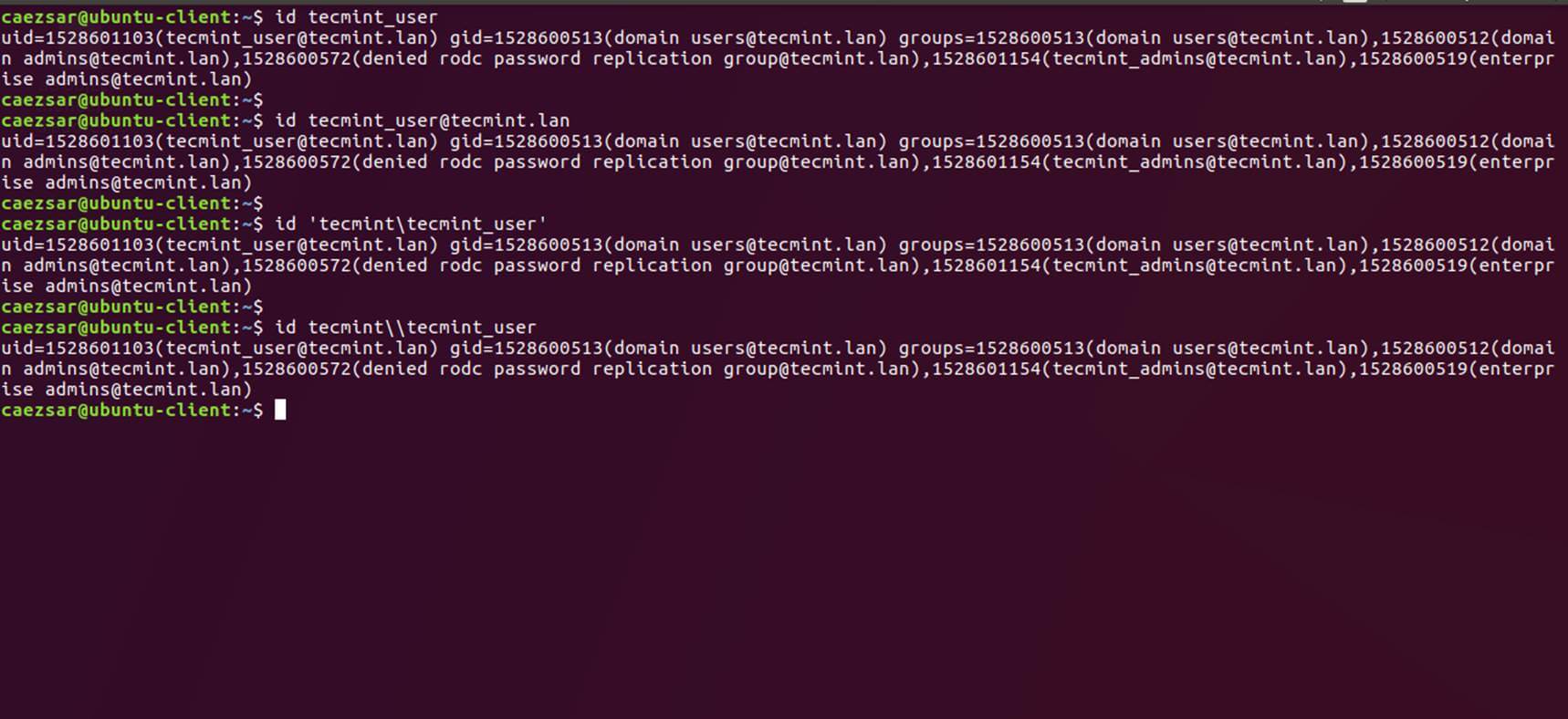][16]
Check AD User Info
22.To authenticate on Ubuntu host with a Samba4 AD account use the domain username parameter aftersu– command. Runidcommand to get extra info about the AD account.
```
$ su - your_ad_user
```
[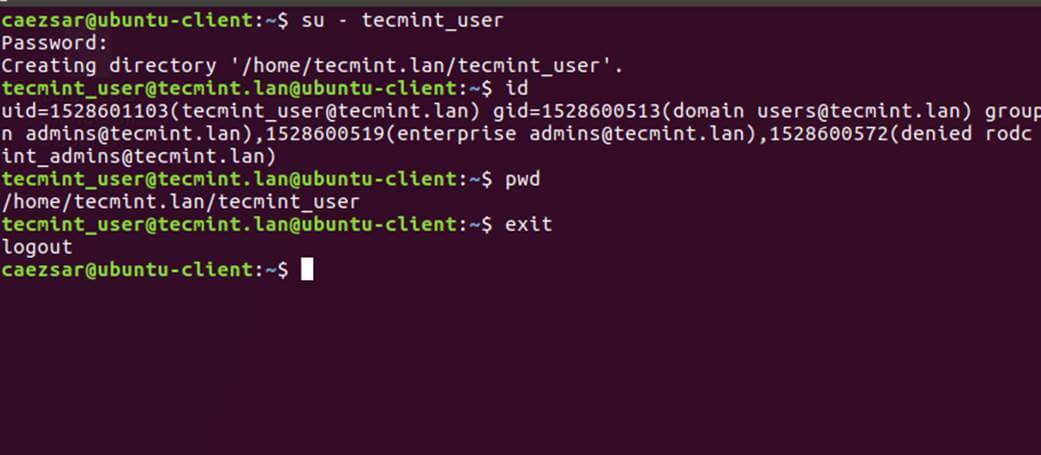][17]
AD User Authentication
Usepwdcommand to see your domain user current working directory and passwd command if you want to change password.
23.To use a domain account with root privileges on your Ubuntu machine, you need to add the AD username to the sudo system group by issuing the below command:
Login to Ubuntu with the domain account and update your system by runningapt updatecommand to check root privileges.
24.To add root privileges for a domain group, open end edit/etc/sudoersfile usingvisudocommand and add the following line as illustrated.
```
%domain\ admins@tecmint.lan ALL=(ALL:ALL) ALL
```
25.To use domain account authentication for Ubuntu Desktop modifyLightDMdisplay manager by editing/usr/share/lightdm/lightdm.conf.d/50-ubuntu.conffile, append the following two lines and restart lightdm service or reboot the machine apply changes.
```
greeter-show-manual-login=true
greeter-hide-users=true
```
Log in to Ubuntu Desktop with a domain account using eitheryour_domain_usernameoryour_domain_username@your_domain.tldsyntax.
26.To use short name format for Samba AD accounts, edit/etc/sssd/sssd.conffile, add the following line in[sssd]block as illustrated below.
```
full_name_format = %1$s
```
and restart SSSD daemon to apply changes.
```
$ sudo systemctl restart sssd
```
You will notice that the bash prompt will change to the short name of the AD user without appending the domain name counterpart.
27.In case you cannot login due toenumerate=trueargument set insssd.confyou must clear sssd cached database by issuing the below command:
```
$ rm /var/lib/sss/db/cache_tecmint.lan.ldb
```
That’s all! Although this guide is mainly focused on integration with a Samba4 Active Directory, the same steps can be applied in order to integrate Ubuntu with Realmd and SSSD services into a Microsoft Windows Server Active Directory.
I'am a computer addicted guy, a fan of open source and linux based system software, have about 4 years experience with Linux distributions desktop, servers and bash scripting.