mirror of
https://github.com/LCTT/TranslateProject.git
synced 2025-01-01 21:50:13 +08:00
118 lines
4.4 KiB
Markdown
118 lines
4.4 KiB
Markdown
|
|
How to Compress and Decompress a .bz2 File in Linux
|
|||
|
|
============================================================
|
|||
|
|
|
|||
|
|
To compress a file(s), is to significantly decrease the size of the file(s) by encoding data in the file(s) using less bits, and it is normally a useful practice [during backup and transfer of a file(s)][1] over a network. On the other hand, decompressing a file(s) means restoring data in the file(s) to its original state.
|
|||
|
|
|
|||
|
|
There are several [file compression and decompression tools][2] available in Linux such as gzip, 7-zip, Lrzip, [PeaZip][3] and many more.
|
|||
|
|
|
|||
|
|
In this tutorial, we will look at how to compress and decompress `.bz2` files using the bzip2 tool in Linux.
|
|||
|
|
|
|||
|
|
Bzip2 is a well known compression tool and it’s available on most if not all the major Linux distributions, you can use the appropriate command for your distribution to install it.
|
|||
|
|
|
|||
|
|
```
|
|||
|
|
$ sudo apt install bzip2 [On Debian/Ubuntu]
|
|||
|
|
$ sudo yum install bzip2 [On CentOS/RHEL]
|
|||
|
|
$ sudo dnf install bzip2 [On Fedora 22+]
|
|||
|
|
```
|
|||
|
|
|
|||
|
|
The conventional syntax of using bzip2 is:
|
|||
|
|
|
|||
|
|
```
|
|||
|
|
$ bzip2 option(s) filenames
|
|||
|
|
```
|
|||
|
|
|
|||
|
|
### How to Use “bzip2” to Compress Files in Linux
|
|||
|
|
|
|||
|
|
You can compress a file as below, where the flag `-z` enables file compression:
|
|||
|
|
|
|||
|
|
```
|
|||
|
|
$ bzip2 filename
|
|||
|
|
OR
|
|||
|
|
$ bzip2 -z filename
|
|||
|
|
```
|
|||
|
|
|
|||
|
|
To compress a `.tar` file, use the command format:
|
|||
|
|
|
|||
|
|
```
|
|||
|
|
$ bzip2 -z backup.tar
|
|||
|
|
```
|
|||
|
|
|
|||
|
|
Important: By default, bzip2 deletes the input files during compression or decompression, to keep the input files, use the `-k` or `--keep` option.
|
|||
|
|
|
|||
|
|
In addition, the `-f` or `--force` flag will force bzip2 to overwrite an existing output file.
|
|||
|
|
|
|||
|
|
```
|
|||
|
|
------ To keep input file ------
|
|||
|
|
$ bzip2 -zk filename
|
|||
|
|
$ bzip2 -zk backup.tar
|
|||
|
|
```
|
|||
|
|
|
|||
|
|
You can as well set the block size to 100k upto 900k, using `-1` or `--fast` to `-9` or –best as shown in the below examples:
|
|||
|
|
|
|||
|
|
```
|
|||
|
|
$ bzip2 -k1 Etcher-linux-x64.AppImage
|
|||
|
|
$ ls -lh Etcher-linux-x64.AppImage.bz2
|
|||
|
|
$ bzip2 -k9 Etcher-linux-x64.AppImage
|
|||
|
|
$ bzip2 -kf9 Etcher-linux-x64.AppImage
|
|||
|
|
$ ls -lh Etcher-linux-x64.AppImage.bz2
|
|||
|
|
```
|
|||
|
|
|
|||
|
|
The screenshot below shows how to use options to keep the input file, force bzip2 to overwrite an output file and set the block size during compression.
|
|||
|
|
|
|||
|
|
[
|
|||
|
|
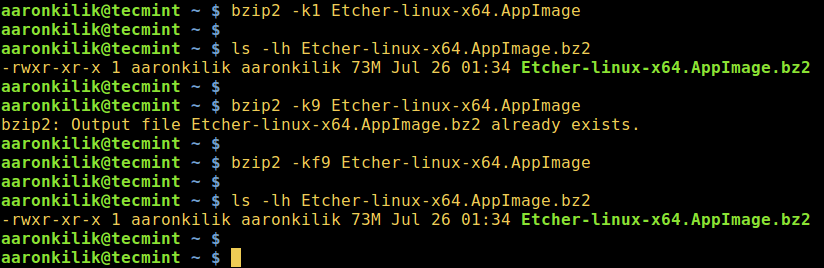
|
|||
|
|
][4]
|
|||
|
|
|
|||
|
|
Compress Files Using bzip2 in Linux
|
|||
|
|
|
|||
|
|
### How to Use “bzip2” to Decompress Files in Linux
|
|||
|
|
|
|||
|
|
To decompress a `.bz2` file, make use of the `-d` or `--decompress` option like so:
|
|||
|
|
|
|||
|
|
```
|
|||
|
|
$ bzip2 -d filename.bz2
|
|||
|
|
```
|
|||
|
|
|
|||
|
|
Note: The file must end with a `.bz2` extension for the command above to work.
|
|||
|
|
|
|||
|
|
```
|
|||
|
|
$ bzip2 -vd Etcher-linux-x64.AppImage.bz2
|
|||
|
|
$ bzip2 -vfd Etcher-linux-x64.AppImage.bz2
|
|||
|
|
$ ls -l Etcher-linux-x64.AppImage
|
|||
|
|
```
|
|||
|
|
[
|
|||
|
|
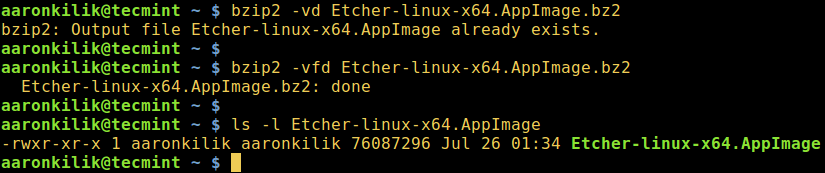
|
|||
|
|
][5]
|
|||
|
|
|
|||
|
|
Decompress bzip2 File in Linux
|
|||
|
|
|
|||
|
|
To view the bzip2 help page and man page, type the command below:
|
|||
|
|
|
|||
|
|
```
|
|||
|
|
$ bzip2 -h
|
|||
|
|
$ man bzip2
|
|||
|
|
```
|
|||
|
|
|
|||
|
|
Lastly, with the simple elaborations above, I believe you are now capable of compressing and decompressing `.bz2` files using the bzip2 tool in Linux. However, for any questions or feedback, reach us using the comment section below.
|
|||
|
|
|
|||
|
|
Importantly, you may want to go over a few important [Tar command examples][6] in Linux so as to learn using the tar utility to [create compressed archive files][7].
|
|||
|
|
|
|||
|
|
--------------------------------------------------------------------------------
|
|||
|
|
|
|||
|
|
via: http://www.tecmint.com/linux-compress-decompress-bz2-files-using-bzip2
|
|||
|
|
|
|||
|
|
作者:[Aaron Kili][a]
|
|||
|
|
译者:[译者ID](https://github.com/译者ID)
|
|||
|
|
校对:[校对者ID](https://github.com/校对者ID)
|
|||
|
|
|
|||
|
|
本文由 [LCTT](https://github.com/LCTT/TranslateProject) 原创编译,[Linux中国](https://linux.cn/) 荣誉推出
|
|||
|
|
|
|||
|
|
[a]:http://www.tecmint.com/author/aaronkili/
|
|||
|
|
[1]:http://www.tecmint.com/rsync-local-remote-file-synchronization-commands/
|
|||
|
|
[2]:http://www.tecmint.com/command-line-archive-tools-for-linux/
|
|||
|
|
[3]:http://www.tecmint.com/peazip-linux-file-manager-and-file-archive-tool/
|
|||
|
|
[4]:http://www.tecmint.com/wp-content/uploads/2016/11/Compress-Files-Using-bzip2-in-Linux.png
|
|||
|
|
[5]:http://www.tecmint.com/wp-content/uploads/2016/11/Decompression-bzip2-File-in-Linux.png
|
|||
|
|
[6]:http://www.tecmint.com/18-tar-command-examples-in-linux/
|
|||
|
|
[7]:http://www.tecmint.com/compress-files-and-finding-files-in-linux/
|