mirror of
https://github.com/LCTT/TranslateProject.git
synced 2025-01-07 22:11:09 +08:00
155 lines
5.8 KiB
Markdown
155 lines
5.8 KiB
Markdown
|
|
How to Install Git and Setup Git Account in RHEL, CentOS and Fedora
|
|||
|
|
=========
|
|||
|
|
|
|||
|
|
For newbies, Git is a free and open source, fast and distributed version control system (VCS), which by design is based on speed, efficient performance and data integrity to support small-scale to extensive software development projects.
|
|||
|
|
|
|||
|
|
Git is a software repository that allows you to keep a track of your software changes, revert to previous version and create another versions of files and directories.
|
|||
|
|
|
|||
|
|
Git is written in C, with a mix of Perl and a variety of shell scripts, it’s primarily intended to run on the Linux kernel and has a number of remarkable features as listed below:
|
|||
|
|
|
|||
|
|
1. Easy to learn
|
|||
|
|
2. It is fast and most of its operations are carried out locally, in addition, this offers it a tremendous speed on centralized systems that need to communicate with remote servers.
|
|||
|
|
3. Highly efficient
|
|||
|
|
4. Supports data integrity checks
|
|||
|
|
5. Enables cheap local branching
|
|||
|
|
6. Offers a convenient staging area
|
|||
|
|
7. It also maintains multiple work-flows together with many others
|
|||
|
|
|
|||
|
|
In this how-to guide, we shall move through the necessary steps of installing Git on CentOS/RHEL 7/6 and Fedora 20-24 Linux distributions along with how to configure Git so that you can start participating right away..
|
|||
|
|
|
|||
|
|
### Install Git Using Yum
|
|||
|
|
|
|||
|
|
We shall install Git from the system default repositories, and make sure that your system is up-to-date with the latest version of packages by running the [YUM package manager][8] update command below:
|
|||
|
|
|
|||
|
|
```
|
|||
|
|
# yum update
|
|||
|
|
|
|||
|
|
```
|
|||
|
|
|
|||
|
|
Next, install Git by typing the following command:
|
|||
|
|
|
|||
|
|
```
|
|||
|
|
# yum install git
|
|||
|
|
|
|||
|
|
```
|
|||
|
|
|
|||
|
|
After git successfully installed, you can issue the following command to display the version of Git installed:
|
|||
|
|
|
|||
|
|
```
|
|||
|
|
# git --version
|
|||
|
|
|
|||
|
|
```
|
|||
|
|
|
|||
|
|
[][7]
|
|||
|
|
|
|||
|
|
Check Git Installed Version
|
|||
|
|
|
|||
|
|
Important: Installing Git from default repositories will give you older version. If you looking to have a most recent version of Git, consider compiling from source using following instructions.
|
|||
|
|
|
|||
|
|
### Install Git from Source
|
|||
|
|
|
|||
|
|
Before you begin, first you need to install required software dependencies from the default repositories, along with the utilities that needed to build a binary from source:
|
|||
|
|
|
|||
|
|
```
|
|||
|
|
# yum groupinstall "Development Tools"
|
|||
|
|
# yum install gettext-devel openssl-devel perl-CPAN perl-devel zlib-devel
|
|||
|
|
|
|||
|
|
```
|
|||
|
|
|
|||
|
|
After you have installed required software dependencies, go to the official [Git release page][6] and grab the latest version and compile it from source using following series of command:
|
|||
|
|
|
|||
|
|
```
|
|||
|
|
# wget https://github.com/git/git/archive/v2.10.1.tar.gz -O git.tar.gz
|
|||
|
|
# tar -zxf git.tar.gz
|
|||
|
|
# cd git-2.10.1/
|
|||
|
|
# make configure
|
|||
|
|
# ./configure --prefix=/usr/local
|
|||
|
|
# make install
|
|||
|
|
# git --version
|
|||
|
|
|
|||
|
|
```
|
|||
|
|
|
|||
|
|
[][5]
|
|||
|
|
|
|||
|
|
Check Installed Git Version
|
|||
|
|
|
|||
|
|
**Suggested Read:** [11 Best Git Clients and Git Repository Viewers for Linux][4]
|
|||
|
|
|
|||
|
|
### Set Up Git Account in Linux
|
|||
|
|
|
|||
|
|
In this section, we shall cover how to set up a Git account with correct user information such as name and email address to avoid any commit errors, and the `git config` command is used to do that.
|
|||
|
|
|
|||
|
|
Important: Make sure to replace username with the actual name for the Git user to be created and used on your system.
|
|||
|
|
|
|||
|
|
You can start by creating a Git user with the [useradd command][3] as below, where the `-m` flag used to create the user’s home directory under `/home` and `-s` specifies the user’s default shell.
|
|||
|
|
|
|||
|
|
```
|
|||
|
|
# useradd -m -s /bin/bash username
|
|||
|
|
# passwd username
|
|||
|
|
|
|||
|
|
```
|
|||
|
|
|
|||
|
|
Now, add the new user to the wheel group to enable the account to use the `sudo` command:
|
|||
|
|
|
|||
|
|
```
|
|||
|
|
# usermod username -aG wheel
|
|||
|
|
|
|||
|
|
```
|
|||
|
|
|
|||
|
|
[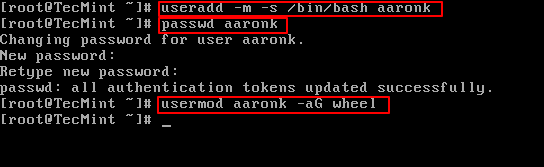][2]
|
|||
|
|
|
|||
|
|
Create Git User Account
|
|||
|
|
|
|||
|
|
Then configure Git with the new user as follows:
|
|||
|
|
|
|||
|
|
```
|
|||
|
|
# su username
|
|||
|
|
$ sudo git config --global user.name "Your Name"
|
|||
|
|
$ sudo git config --global user.email "you@example.com"
|
|||
|
|
|
|||
|
|
```
|
|||
|
|
|
|||
|
|
Now verify Git configuration using following command.
|
|||
|
|
|
|||
|
|
```
|
|||
|
|
$ sudo git config --list
|
|||
|
|
|
|||
|
|
```
|
|||
|
|
|
|||
|
|
If there are no errors with the configurations, you should be able to view an output with the following details:
|
|||
|
|
|
|||
|
|
```
|
|||
|
|
user.name=username
|
|||
|
|
user.email= username@some-domian.com
|
|||
|
|
|
|||
|
|
```
|
|||
|
|
|
|||
|
|
[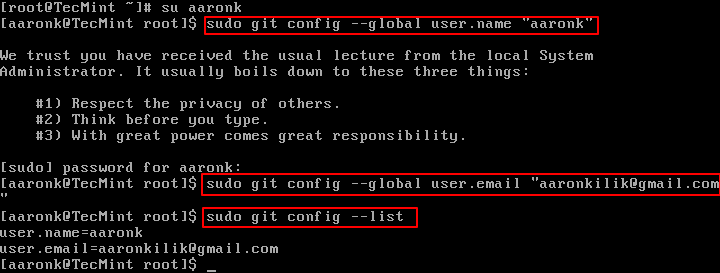][1]
|
|||
|
|
>Setup Git Account in Linux
|
|||
|
|
|
|||
|
|
##### Conclusion
|
|||
|
|
|
|||
|
|
In this simple tutorial, we have looked at how to install Git on your Linux system as well as configuring it. I believe the instructions are easy to follow, however, to get in touch with us for any questions or suggestions you can make use of the reaction section below.
|
|||
|
|
|
|||
|
|
--------------------------------------------------------------------------------
|
|||
|
|
|
|||
|
|
via: http://www.tecmint.com/install-git-centos-fedora-redhat/?utm_source=feedburner&utm_medium=feed&utm_campaign=Feed%3A+tecmint+%28Tecmint%3A+Linux+Howto%27s+Guide%29
|
|||
|
|
|
|||
|
|
作者:[Aaron Kili ][a]
|
|||
|
|
|
|||
|
|
译者:[译者ID](https://github.com/译者ID)
|
|||
|
|
|
|||
|
|
校对:[校对者ID](https://github.com/校对者ID)
|
|||
|
|
|
|||
|
|
本文由 [LCTT](https://github.com/LCTT/TranslateProject) 原创编译,[Linux中国](https://linux.cn/) 荣誉推出
|
|||
|
|
|
|||
|
|
[a]:http://www.tecmint.com/author/aaronkili/
|
|||
|
|
[1]:http://www.tecmint.com/wp-content/uploads/2016/10/Setup-Git-Account.png
|
|||
|
|
[2]:http://www.tecmint.com/wp-content/uploads/2016/10/Create-Git-User-Account.png
|
|||
|
|
[3]:http://www.tecmint.com/add-users-in-linux/
|
|||
|
|
[4]:http://www.tecmint.com/best-gui-git-clients-git-repository-viewers-for-linux/
|
|||
|
|
[5]:http://www.tecmint.com/wp-content/uploads/2016/10/Check-Git-Source-Version.png
|
|||
|
|
[6]:https://github.com/git/git/releases
|
|||
|
|
[7]:http://www.tecmint.com/wp-content/uploads/2016/10/Check-Git-Version.png
|
|||
|
|
[8]:http://www.tecmint.com/20-linux-yum-yellowdog-updater-modified-commands-for-package-mangement/
|