2018-06-06 21:59:09 +08:00
Pidgin:
2018-06-01 08:47:00 +08:00
======
2018-06-06 21:59:09 +08:00
> 用可以和 Office 365 协同工作的开源软件换下你的专有化的沟通软件。
2018-06-01 08:47:00 +08:00
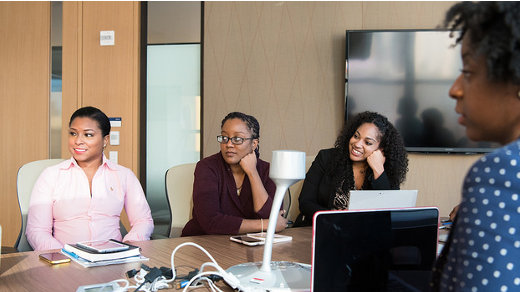
2018-06-06 21:59:09 +08:00
技术正处在一个有趣的十字路口,
如果你可以使用自由和开源程序替换该专有软件,并使其与你别无选择,但只能使用的 Office 365 的后端一起工作?是的,因为这正是我们要用 Pidgin 做的,它是 Skype 的开源替代品。
2018-06-01 08:47:00 +08:00
### 安装 Pidgin 和 SIPE
2018-06-06 21:59:09 +08:00
微软的 Office Communicator 变成了 Microsoft Lync,
2018-06-01 08:47:00 +08:00
Pidgin 可以在几乎每个 Linux 发行版的仓库中找到,因此,使用它不应该是一个问题。唯一不能在 Pidgin 中使用的 Skype 功能是屏幕共享,并且文件共享可能会失败,但有办法解决这个问题。
你还需要一个 [SIPE][3] 插件,因为它是使 Pidgin 成为 Skype for Business 替代品的秘密武器的一部分。请注意,`sipe` 库在不同的发行版中有不同的名称。例如,库在 System76 的 Pop_OS! 中是 `pidgin-sipe` ,而在 Solus 3 仓库中是 `sipe` 。
2018-06-06 21:59:09 +08:00
满足了先决条件,你可以开始配置 Pidgin。
2018-06-01 08:47:00 +08:00
### 配置 Pidgin
2018-06-06 21:59:09 +08:00
首次启动 Pidgin 时,点击 “Add” 添加一个新帐户。在基本选项卡(如下截图所示)中,选择 “Protocol” 下拉菜单中的 “Office Communicator”,
2018-06-01 08:47:00 +08:00

2018-06-06 21:59:09 +08:00
接下来,点击高级选项卡。在 “Server[:Port]” 字段中输入 “sipdir.online.lync.com:443”,
2018-06-01 08:47:00 +08:00
你的高级选项卡现在应该如下所示:

2018-06-06 21:59:09 +08:00
你不需要对“Proxy”选项卡或“Voice and Video”选项卡进行任何更改。只要确定, , ,
2018-06-01 08:47:00 +08:00


2018-06-06 21:59:09 +08:00
完成这些配置后,点击 “Add”,
2018-06-01 08:47:00 +08:00
### 添加联系人
2018-06-06 21:59:09 +08:00
要将联系人添加到好友列表,请点击**好友窗口**中的 “Manage Accounts”。将鼠标悬停在你的帐户上,
2018-06-01 08:47:00 +08:00
你现在已经开始使用 Skype for Business 替代产品,该产品可为你提供 98%
--------------------------------------------------------------------------------
via: https://opensource.com/article/18/4/pidgin-open-source-replacement-skype-business
作者:[Ray Shimko][a]
选题:[lujun9972](https://github.com/lujun9972)
译者:[geekpi](https://github.com/geekpi)
2018-06-06 21:59:09 +08:00
校对:[wxy](https://github.com/wxy)
2018-06-01 08:47:00 +08:00
本文由 [LCTT ](https://github.com/LCTT/TranslateProject ) 原创编译,[Linux中国](https://linux.cn/) 荣誉推出
[a]:https://opensource.com/users/shickmo
[1]:https://tel.red/linux.php
[2]:https://pidgin.im/
[3]:http://sipe.sourceforge.net/
[4]:https://www.linuxfestnorthwest.org/conferences/lfnw18/program/proposals/32
[5]:https://www.linuxfestnorthwest.org/conferences/lfnw18