2017-06-02 00:31:29 +08:00
如何在 Ubuntu 16.04 上安装 OTRS (开源问题单系统)
2017-02-14 09:47:42 +08:00
============================================================
2017-06-02 00:31:29 +08:00
2017-02-14 09:47:42 +08:00
2017-06-02 00:31:29 +08:00
OTRS , ( ) ,
2017-02-14 09:47:42 +08:00
2017-05-16 10:12:02 +08:00
在本教程中,我将介绍如何在 Ubuntu 16.04 上安装和配置 OTRS。我将使用 PostgreSQL 作为 OTRS 的数据库,将 Apache Web 服务器用作 Web 服务器。
2017-02-14 09:47:42 +08:00
2017-05-16 10:12:02 +08:00
**先决条件**
2017-02-14 09:47:42 +08:00
2017-05-16 10:12:02 +08:00
* Ubuntu 16.04。
* 最小 2GB 的内存。
* root 权限
2017-02-14 09:47:42 +08:00
2017-05-16 10:12:02 +08:00
### 步骤 1 - 安装 Apache 和 PostgreSQL
2017-02-14 09:47:42 +08:00
2017-05-16 10:12:02 +08:00
在第一步中,我们将安装 Apache Web 服务器以及 PostgreSQL。我们将从 ubuntu 仓库中使用最新的版本。
2017-02-14 09:47:42 +08:00
2017-05-16 10:12:02 +08:00
使用 SSH 登录到你的 Ubuntu 服务器中:
2017-02-14 09:47:42 +08:00
2017-06-02 00:31:29 +08:00
```
ssh
```
2017-02-14 09:47:42 +08:00
2017-05-16 10:12:02 +08:00
更新 Ubuntu 仓库。
2017-02-14 09:47:42 +08:00
2017-06-02 00:31:29 +08:00
```
sudo apt-get update
```
2017-02-14 09:47:42 +08:00
2017-05-16 10:12:02 +08:00
使用 apt 安装 Apache2 以及 PostgreSQL:
2017-02-14 09:47:42 +08:00
2017-06-02 00:31:29 +08:00
```
sudo apt-get install -y apache2 libapache2-mod-perl2 postgresql
```
2017-02-14 09:47:42 +08:00
2017-05-16 10:12:02 +08:00
通过检查服务器端口确保 Apache 以及 PostgreSQL 运行了。
2017-02-14 09:47:42 +08:00
2017-06-02 00:31:29 +08:00
```
netstat -plntu
```
2017-02-14 09:47:42 +08:00
[
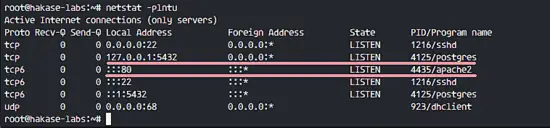
][17]
2017-05-16 10:12:02 +08:00
你可以看到 80 端口被 apache 使用了,
2017-02-14 09:47:42 +08:00
2017-05-16 10:12:02 +08:00
### 步骤 2 - 安装 Perl 模块
2017-02-14 09:47:42 +08:00
2017-05-16 10:12:02 +08:00
OTRS 基于 Perl,
2017-02-14 09:47:42 +08:00
2017-05-16 10:12:02 +08:00
使用这个 apt 命令安装 perl 模块:
2017-02-14 09:47:42 +08:00
```
sudo apt-get install -y libapache2-mod-perl2 libdbd-pg-perl libnet-dns-perl libnet-ldap-perl libio-socket-ssl-perl libpdf-api2-perl libsoap-lite-perl libgd-text-perl libgd-graph-perl libapache-dbi-perl libarchive-zip-perl libcrypt-eksblowfish-perl libcrypt-ssleay-perl libencode-hanextra-perl libjson-xs-perl libmail-imapclient-perl libtemplate-perl libtemplate-perl libtext-csv-xs-perl libxml-libxml-perl libxml-libxslt-perl libpdf-api2-simple-perl libyaml-libyaml-perl
```
2017-05-16 10:12:02 +08:00
安装完成后,我们需要为 apache 激活 Perl 模块,接着重启 apache 服务。
2017-02-14 09:47:42 +08:00
```
a2enmod perl
systemctl restart apache2
```
2017-06-02 00:31:29 +08:00
接下来,使用下面的命令检查模块是否已经加载了:
2017-02-14 09:47:42 +08:00
2017-06-02 00:31:29 +08:00
```
apachectl -M | sort
```
2017-02-14 09:47:42 +08:00
[
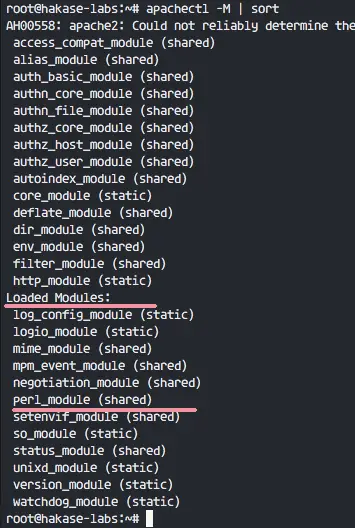
][18]
2017-05-16 10:12:02 +08:00
你可以在 “Loaded Modules” 部分下看到 **perl_module** 。
2017-02-14 09:47:42 +08:00
2017-05-16 10:12:02 +08:00
### 步骤 3 - 为 OTRS 创建新用户
2017-02-14 09:47:42 +08:00
2017-05-16 10:12:02 +08:00
OTRS 是一个基于 web 的程序并且运行与 apache web 服务器下。为了安全,我们需要以普通用户运行它,而不是 root 用户。
2017-02-14 09:47:42 +08:00
2017-06-02 00:31:29 +08:00
使用 useradd 命令创建一个 `otrs` 新用户:
2017-02-14 09:47:42 +08:00
```
useradd -r -d /opt/otrs -c 'OTRS User' otrs
```
2017-06-02 00:31:29 +08:00
* `-r` :将用户作为系统用户。
* `-d /opt/otrs` :在 `/opt/otrs` 下放置新用户的主目录。
* `-c` :备注。
2017-02-14 09:47:42 +08:00
2017-06-02 00:31:29 +08:00
接下来,将 `otrs` 用户加入到 `www-data` 用户组,因为 apache 运行于 `www-data` 用户及用户组。
```
usermod -a -G www-data otrs
```
2017-02-14 09:47:42 +08:00
2017-06-02 00:31:29 +08:00
在 `/etc/passwd` 文件中已经有 `otrs` 用户了。
2017-02-14 09:47:42 +08:00
```
grep -rin otrs /etc/passwd
```
[
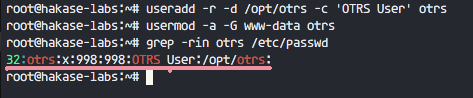
][19]
2017-05-16 10:12:02 +08:00
OTRS 的新用户已经创建了。
2017-02-14 09:47:42 +08:00
2017-05-16 10:12:02 +08:00
### 步骤 4 - 创建和配置数据库
2017-02-14 09:47:42 +08:00
2017-06-02 00:31:29 +08:00
在这节中,我们会为 OTRS 系统创建一个新 PostgreSQL 数据库,并对 PostgreSQL 数据库的配置做一些小的更改。
2017-02-14 09:47:42 +08:00
2017-06-02 00:31:29 +08:00
登录到 `postgres` 用户并访问 PostgreSQL shell。
2017-02-14 09:47:42 +08:00
```
su - postgres
psql
```
2017-06-02 00:31:29 +08:00
创建一个新的角色 `otrs` ,密码是 `myotrspw` ,并且是非特权用户。
2017-02-14 09:47:42 +08:00
2017-05-16 10:12:02 +08:00
```
2017-02-14 09:47:42 +08:00
create user otrs password 'myotrspw' nosuperuser;
2017-05-16 10:12:02 +08:00
```
2017-02-14 09:47:42 +08:00
2017-06-02 00:31:29 +08:00
接着使用 `otrs` 用户权限创建一个新的 `otrs` 数据库:
2017-02-14 09:47:42 +08:00
```
create database otrs owner otrs;
\q
```
2017-06-02 00:31:29 +08:00
接下来为 `otrs` 角色验证编辑 PostgreSQL 配置文件。
2017-02-14 09:47:42 +08:00
```
vim /etc/postgresql/9.5/main/pg_hba.conf
```
2017-06-02 00:31:29 +08:00
在 84 行后粘贴下面的配置:
2017-02-14 09:47:42 +08:00
```
local
host
```
2017-05-16 10:12:02 +08:00
保存文件并退出 vim
2017-02-14 09:47:42 +08:00
[
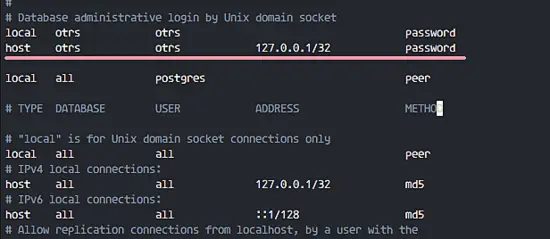
][20]
2017-06-02 00:31:29 +08:00
使用 `exit` 回到 root 权限并重启 PostgreSQL:
2017-02-14 09:47:42 +08:00
```
exit
systemctl restart postgresql
```
2017-05-16 10:12:02 +08:00
PostgreSQL 已经为 OTRS 的安装准备好了。
2017-02-14 09:47:42 +08:00
[
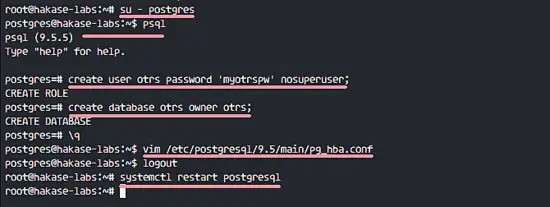
][21]
2017-05-16 10:12:02 +08:00
### 步骤 5 - 下载和配置 OTRS
2017-02-14 09:47:42 +08:00
2017-05-16 10:12:02 +08:00
在本教程中,我们会使用 OTRS 网站中最新的版本。
2017-02-14 09:47:42 +08:00
2017-06-02 00:31:29 +08:00
进入 `/opt` 目录并使用 `wget` 命令下载 OTRS 5.0:
2017-02-14 09:47:42 +08:00
```
cd /opt/
wget http://ftp.otrs.org/pub/otrs/otrs-5.0.16.tar.gz
```
2017-06-02 00:31:29 +08:00
展开该 otrs 文件,重命名目录并更改所有 otrs 的文件和目录的所属人为 `otrs` 。
2017-02-14 09:47:42 +08:00
```
tar -xzvf otrs-5.0.16.tar.gz
mv otrs-5.0.16 otrs
chown -R otrs:otrs otrs
```
2017-05-16 10:12:02 +08:00
接下来,我们需要检查系统并确保可以安装 OTRS 了。
2017-02-14 09:47:42 +08:00
2017-05-16 10:12:02 +08:00
使用下面的 otrs 脚本命令检查 OTRS 安装需要的系统软件包:
2017-02-14 09:47:42 +08:00
```
/opt/otrs/bin/otrs.CheckModules.pl
```
2017-05-16 10:12:02 +08:00
确保所有的结果是对的,这意味着我们的服务器可以安装 OTRS 了。
2017-02-14 09:47:42 +08:00
[

][22]
2017-05-16 10:12:02 +08:00
OTRS 已下载,并且我们的服务器可以安装 OTRS 了。
2017-02-14 09:47:42 +08:00
2017-05-16 10:12:02 +08:00
接下,进入 otrs 目录并复制配置文件。
2017-02-14 09:47:42 +08:00
```
cd /opt/otrs/
cp Kernel/Config.pm.dist Kernel/Config.pm
```
2017-06-02 00:31:29 +08:00
使用 vim 编辑 `Config.pm` 文件:
2017-02-14 09:47:42 +08:00
```
vim Kernel/Config.pm
```
2017-05-16 10:12:02 +08:00
更改 42 行的数据库密码:
2017-02-14 09:47:42 +08:00
```
$Self->{DatabasePw} = 'myotrspw';
```
2017-05-16 10:12:02 +08:00
注释 45 行的 MySQL 数据库支持:
2017-02-14 09:47:42 +08:00
2017-06-02 00:31:29 +08:00
```
2017-02-14 09:47:42 +08:00
# $Self->{DatabaseDSN} = "DBI:mysql:database=$Self->{Database};host=$Self->{DatabaseHost};";
2017-06-02 00:31:29 +08:00
```
2017-02-14 09:47:42 +08:00
2017-05-16 10:12:02 +08:00
取消注释 49 行的 PostgreSQL 数据库支持:
2017-02-14 09:47:42 +08:00
```
$Self->{DatabaseDSN} = "DBI:Pg:dbname=$Self->{Database};";
```
2017-05-16 10:12:02 +08:00
保存文件并退出 vim。
2017-02-14 09:47:42 +08:00
2017-05-16 10:12:02 +08:00
接着编辑 apache 启动文件来启用 PostgreSQL 支持。
2017-02-14 09:47:42 +08:00
```
vim scripts/apache2-perl-startup.pl
```
2017-05-16 10:12:02 +08:00
取消注释 60 和 61 行:
2017-02-14 09:47:42 +08:00
```
# enable this if you use postgresql
use DBD::Pg ();
use Kernel::System::DB::postgresql;
```
2017-05-16 10:12:02 +08:00
保存文件并退出编辑器。
2017-02-14 09:47:42 +08:00
2017-05-16 10:12:02 +08:00
最后,检查缺失的依赖和模块。
2017-02-14 09:47:42 +08:00
```
perl -cw /opt/otrs/bin/cgi-bin/index.pl
perl -cw /opt/otrs/bin/cgi-bin/customer.pl
perl -cw /opt/otrs/bin/otrs.Console.pl
```
2017-05-16 10:12:02 +08:00
你可以在下面的截图中看到结果是 “**OK**”:
2017-02-14 09:47:42 +08:00
[
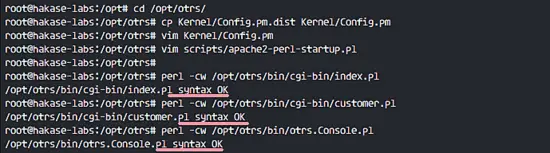
][23]
2017-05-16 10:12:02 +08:00
### 步骤 6 - 导入样本数据库
2017-02-14 09:47:42 +08:00
2017-05-16 10:12:02 +08:00
在本教程中,我们会使用样本数据库,这可以在脚本目录中找到。因此我们只需要将所有的样本数据库以及表结构导入到第 4 步创建的数据库中。
2017-02-14 09:47:42 +08:00
2017-06-02 00:31:29 +08:00
登录到 `postgres` 用户并进入 otrs 目录中。
2017-02-14 09:47:42 +08:00
```
su - postgres
cd /opt/otrs/
```
2017-06-02 00:31:29 +08:00
作为 otrs 用户使用 `psql` 命令插入数据库以及表结构。
2017-02-14 09:47:42 +08:00
```
psql -U otrs -W -f scripts/database/otrs-schema.postgresql.sql otrs
psql -U otrs -W -f scripts/database/otrs-initial_insert.postgresql.sql otrs
psql -U otrs -W -f scripts/database/otrs-schema-post.postgresql.sql otrs
```
2017-06-02 00:31:29 +08:00
在需要的时候输入数据库密码 `myotrspw` 。
2017-02-14 09:47:42 +08:00
[

][24]
2017-05-16 10:12:02 +08:00
### 步骤 7 - 启动 OTRS
2017-02-14 09:47:42 +08:00
2017-05-16 10:12:02 +08:00
数据库以及 OTRS 已经配置了,现在我们可以启动 OTRS。
2017-02-14 09:47:42 +08:00
2017-06-02 00:31:29 +08:00
将 otrs 的文件及目录权限设置为 `www-data` 用户和用户组。
2017-02-14 09:47:42 +08:00
```
/opt/otrs/bin/otrs.SetPermissions.pl --otrs-user=www-data --web-group=www-data
```
2017-05-16 10:12:02 +08:00
通过创建一个新的链接文件到 apache 虚拟主机目录中启用 otrs apache 配置。
2017-02-14 09:47:42 +08:00
```
ln -s /opt/otrs/scripts/apache2-httpd.include.conf /etc/apache2/sites-available/otrs.conf
```
2017-05-16 10:12:02 +08:00
启用 otrs 虚拟主机并重启 apache。
2017-02-14 09:47:42 +08:00
```
a2ensite otrs
systemctl restart apache2
```
2017-06-02 00:31:29 +08:00
确保 apache 启动没有错误。
2017-02-14 09:47:42 +08:00
[

][25]
2017-05-16 10:12:02 +08:00
### 步骤 8 - 配置 OTRS 计划任务
2017-02-14 09:47:42 +08:00
2017-05-16 10:12:02 +08:00
OTRS 已经安装并运行在 Apache Web 服务器中了,但是我们仍然需要配置 OTRS 计划任务。
2017-02-14 09:47:42 +08:00
2017-06-02 00:31:29 +08:00
登录到 `otrs` 用户,接着以 otrs 用户进入 `var/cron` 目录。
2017-02-14 09:47:42 +08:00
```
su - otrs
cd var/cron/
pwd
```
2017-06-02 00:31:29 +08:00
使用下面的命令复制所有 `.dist` 计划任务脚本:
2017-02-14 09:47:42 +08:00
2017-05-16 10:12:02 +08:00
```
2017-02-14 09:47:42 +08:00
for foo in *.dist; do cp $foo `basename $foo .dist` ; done
2017-05-16 10:12:02 +08:00
```
2017-02-14 09:47:42 +08:00
2017-06-02 00:31:29 +08:00
使用 `exit` 回到 root 权限,并使用 otrs 用户启动计划任务脚本。
2017-02-14 09:47:42 +08:00
```
exit
/opt/otrs/bin/Cron.sh start otrs
```
[
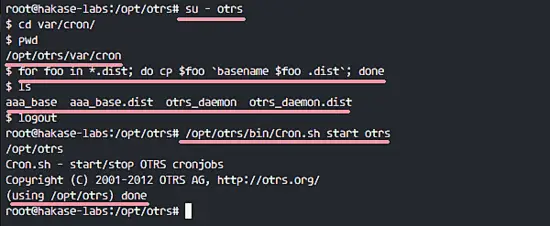
][26]
2017-05-16 10:12:02 +08:00
接下来,手动收取电子邮件的 PostMaster 创建一个新的计划任务。我会配置为每 2 分钟收取一次邮件。
2017-02-14 09:47:42 +08:00
```
su - otrs
crontab -e
```
2017-05-16 10:12:02 +08:00
粘贴下面的配置:
2017-02-14 09:47:42 +08:00
```
*/2 * * * *
```
2017-05-16 10:12:02 +08:00
保存并退出。
2017-02-14 09:47:42 +08:00
2017-05-16 10:12:02 +08:00
现在停止 otrs 守护进程并再次启动。
2017-02-14 09:47:42 +08:00
```
bin/otrs.Daemon.pl stop
bin/otrs.Daemon.pl start
```
[
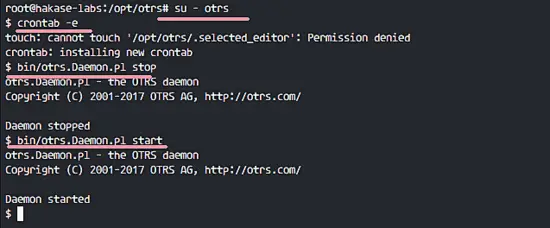
][27]
2017-05-16 10:12:02 +08:00
OTRS 安装以及配置完成了。
2017-02-14 09:47:42 +08:00
2017-05-16 10:12:02 +08:00
### 步骤 9 - 测试 OTRS
2017-02-14 09:47:42 +08:00
2017-06-02 00:31:29 +08:00
打开你的 web 浏览器并输入你的服务器 IP 地址: [http://192.168.33.14/otrs/][28]
2017-02-14 09:47:42 +08:00
2017-06-02 00:31:29 +08:00
使用默认的用户 `root@localhost` 以及密码 `root` 登录。
2017-02-14 09:47:42 +08:00
[
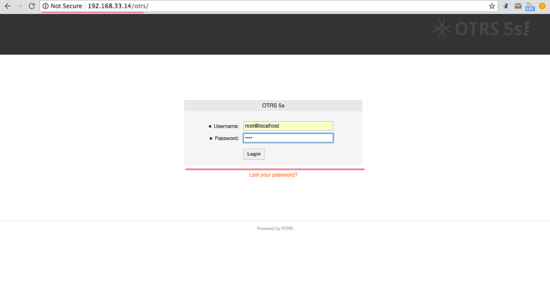
][29]
2017-05-16 10:12:02 +08:00
使用默认的 root 账户你会看到一个警告。点击警告信息来创建一个新的 admin root 用户。
2017-02-14 09:47:42 +08:00
2017-05-16 10:12:02 +08:00
下面是用另外的 admin root 用户登录后出现的 admin 页面,这里没有出现错误信息。
2017-02-14 09:47:42 +08:00
[
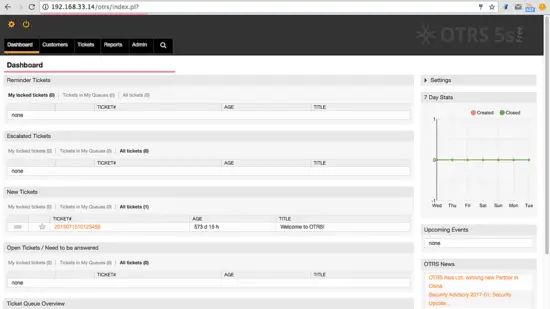
][30]
2017-06-02 00:31:29 +08:00
如果你想作为客户登录,你可以使用 `customer.pl` :
2017-02-14 09:47:42 +08:00
2017-05-16 10:12:02 +08:00
你会看到客户登录界面,输入客户的用户名和密码。
2017-02-14 09:47:42 +08:00
[
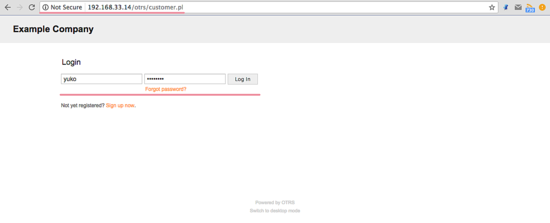
][32]
2017-05-16 10:12:02 +08:00
下面是一个创建新单据的客户页面。
2017-02-14 09:47:42 +08:00
[
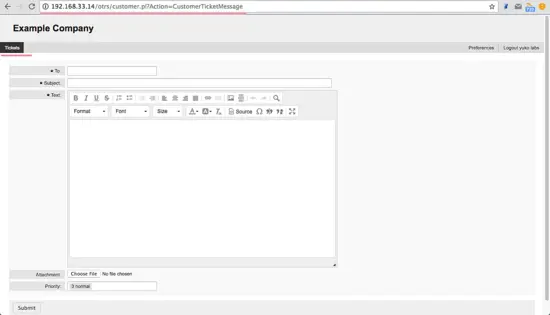
][33]
2017-05-16 10:12:02 +08:00
### 步骤 10 - 疑难排查
如果你仍旧看到 “OTRS Daemon is not running” 的错误,你可以像这样调试 OTRS 守护进程。
2017-02-14 09:47:42 +08:00
```
su - otrs
cd /opt/otrs/
```
2017-05-16 10:12:02 +08:00
停止 OTRS 守护进程:
2017-02-14 09:47:42 +08:00
```
bin/otrs.Daemon.pl stop
```
2017-06-02 00:31:29 +08:00
使用 `--debug` 选项启动 OTRS 守护进程。
2017-02-14 09:47:42 +08:00
```
bin/otrs.Daemon.pl start --debug
```
2017-05-16 10:12:02 +08:00
### 参考
2017-02-14 09:47:42 +08:00
* [http://wiki.otterhub.org/index.php?title=Installation_on_Debian_6_with_Postgres][12][][13]
* [http://www.geoffstratton.com/otrs-installation-5011-ubuntu-1604][14][][15]
* [https://www.linkedin.com/pulse/ticketing-system-otrs-ubuntu-1404-muhammad-faiz-khan][16]
--------------------------------------------------------------------------------
via: https://www.howtoforge.com/tutorial/how-to-install-otrs-opensource-trouble-ticket-system-on-ubuntu-16-04/
作者:[Muhammad Arul][a]
2017-05-16 10:12:02 +08:00
译者:[geekpi](https://github.com/geekpi)
2017-06-02 00:31:29 +08:00
校对:[wxy](https://github.com/wxy)
2017-02-14 09:47:42 +08:00
本文由 [LCTT ](https://github.com/LCTT/TranslateProject ) 原创编译,[Linux中国](https://linux.cn/) 荣誉推出
[a]:https://www.howtoforge.com/tutorial/how-to-install-otrs-opensource-trouble-ticket-system-on-ubuntu-16-04/
[1]:https://www.howtoforge.com/tutorial/how-to-install-otrs-opensource-trouble-ticket-system-on-ubuntu-16-04/#step-install-apache-and-postgresql
[2]:https://www.howtoforge.com/tutorial/how-to-install-otrs-opensource-trouble-ticket-system-on-ubuntu-16-04/#step-install-perl-modules
[3]:https://www.howtoforge.com/tutorial/how-to-install-otrs-opensource-trouble-ticket-system-on-ubuntu-16-04/#step-create-new-user-for-otrs
[4]:https://www.howtoforge.com/tutorial/how-to-install-otrs-opensource-trouble-ticket-system-on-ubuntu-16-04/#step-create-and-configure-the-database
[5]:https://www.howtoforge.com/tutorial/how-to-install-otrs-opensource-trouble-ticket-system-on-ubuntu-16-04/#step-download-and-configure-otrs
[6]:https://www.howtoforge.com/tutorial/how-to-install-otrs-opensource-trouble-ticket-system-on-ubuntu-16-04/#step-import-the-sample-database
[7]:https://www.howtoforge.com/tutorial/how-to-install-otrs-opensource-trouble-ticket-system-on-ubuntu-16-04/#step-start-otrs
[8]:https://www.howtoforge.com/tutorial/how-to-install-otrs-opensource-trouble-ticket-system-on-ubuntu-16-04/#step-configure-otrs-cronjob
[9]:https://www.howtoforge.com/tutorial/how-to-install-otrs-opensource-trouble-ticket-system-on-ubuntu-16-04/#step-testing-otrs
[10]:https://www.howtoforge.com/tutorial/how-to-install-otrs-opensource-trouble-ticket-system-on-ubuntu-16-04/#step-troubleshooting
[11]:https://www.howtoforge.com/tutorial/how-to-install-otrs-opensource-trouble-ticket-system-on-ubuntu-16-04/#reference
[12]:http://wiki.otterhub.org/index.php?title=Installation_on_Debian_6_with_Postgres
[13]:http://wiki.otterhub.org/index.php?title=Installation_on_Debian_6_with_Postgres
[14]:http://www.geoffstratton.com/otrs-installation-5011-ubuntu-1604
[15]:http://www.geoffstratton.com/otrs-installation-5011-ubuntu-1604
[16]:https://www.linkedin.com/pulse/ticketing-system-otrs-ubuntu-1404-muhammad-faiz-khan
[17]:https://www.howtoforge.com/images/how-to-install-otrs-opensource-trouble-ticket-system-on-ubuntu-16-04/big/1.png
[18]:https://www.howtoforge.com/images/how-to-install-otrs-opensource-trouble-ticket-system-on-ubuntu-16-04/big/2.png
[19]:https://www.howtoforge.com/images/how-to-install-otrs-opensource-trouble-ticket-system-on-ubuntu-16-04/big/3.png
[20]:https://www.howtoforge.com/images/how-to-install-otrs-opensource-trouble-ticket-system-on-ubuntu-16-04/big/4.png
[21]:https://www.howtoforge.com/images/how-to-install-otrs-opensource-trouble-ticket-system-on-ubuntu-16-04/big/5.png
[22]:https://www.howtoforge.com/images/how-to-install-otrs-opensource-trouble-ticket-system-on-ubuntu-16-04/big/6.png
[23]:https://www.howtoforge.com/images/how-to-install-otrs-opensource-trouble-ticket-system-on-ubuntu-16-04/big/7.png
[24]:https://www.howtoforge.com/images/how-to-install-otrs-opensource-trouble-ticket-system-on-ubuntu-16-04/big/8.png
[25]:https://www.howtoforge.com/images/how-to-install-otrs-opensource-trouble-ticket-system-on-ubuntu-16-04/big/9.png
[26]:https://www.howtoforge.com/images/how-to-install-otrs-opensource-trouble-ticket-system-on-ubuntu-16-04/big/10.png
[27]:https://www.howtoforge.com/images/how-to-install-otrs-opensource-trouble-ticket-system-on-ubuntu-16-04/big/11.png
[28]:http://192.168.33.14/otrs/
[29]:https://www.howtoforge.com/images/how-to-install-otrs-opensource-trouble-ticket-system-on-ubuntu-16-04/big/12.png
[30]:https://www.howtoforge.com/images/how-to-install-otrs-opensource-trouble-ticket-system-on-ubuntu-16-04/big/13.png
[31]:http://192.168.33.14/otrs/customer.pl
[32]:https://www.howtoforge.com/images/how-to-install-otrs-opensource-trouble-ticket-system-on-ubuntu-16-04/big/14.png
[33]:https://www.howtoforge.com/images/how-to-install-otrs-opensource-trouble-ticket-system-on-ubuntu-16-04/big/15.png