2015-03-16 14:23:43 +08:00
如何在Linux中用命令行工具管理KVM虚拟环境
2015-03-02 16:47:26 +08:00
================================================================================
2015-03-23 17:59:31 +08:00
在我们[KVM系列专题][1]的第四部分, ‘ ’ ,
2015-03-02 16:47:26 +08:00

2015-03-24 11:55:42 +08:00
2015-03-23 17:59:31 +08:00
Linux系统的KVM管理
2015-03-02 16:47:26 +08:00
2015-03-23 17:59:31 +08:00
在这篇文章里没有什么新的概念,我们只是用命令行工具重复之前所做过的事情,也没有什么前提条件,都是相同的过程,之前的文章我们都讨论过。
2015-03-02 16:47:26 +08:00
2015-03-23 17:59:31 +08:00
### 第一步: 配置存储池 ###
2015-03-02 16:47:26 +08:00
2015-03-24 11:52:15 +08:00
Virsh命令行工具是一款管理virsh客户域的用户界面。virsh程序能在命令行中运行所给的命令以及它的参数。
2015-03-02 16:47:26 +08:00
2015-03-24 11:52:15 +08:00
本节中, ,
2015-03-02 16:47:26 +08:00
# man virsh
2015-03-24 11:52:15 +08:00
**1. 用virsh带pool-define-as的命令来定义新的存储池,
2015-03-02 16:47:26 +08:00
2015-03-24 11:52:15 +08:00
本例中, , :
2015-03-02 16:47:26 +08:00
- source-host
- source-path
- source-dev
- source-name
- target
2015-03-24 11:52:15 +08:00
对于目录类型, ,
2015-03-02 16:47:26 +08:00
# virsh pool-define-as Spool1 dir - - - - "/mnt/personal-data/SPool1/"

2015-03-24 11:52:15 +08:00
创建新存储池
2015-03-02 16:47:26 +08:00
2015-03-24 11:52:15 +08:00
**2. 查看环境中我们所有的存储池,用以下命令。**
2015-03-02 16:47:26 +08:00
# virsh pool-list --all

2015-03-24 11:52:15 +08:00
列出所有存储池
2015-03-02 16:47:26 +08:00
2015-03-24 11:52:15 +08:00
**3. 现在是时候来构造存储池了,用以下命令来构造我们刚才定义的存储池。**
2015-03-02 16:47:26 +08:00
# virsh pool-build Spool1

2015-03-24 11:52:15 +08:00
构造存储池
2015-03-02 16:47:26 +08:00
2015-03-24 11:52:15 +08:00
**4. 用virsh带pool-start的命令来激活并启动我们刚才创建并构造完成的存储池。**
2015-03-02 16:47:26 +08:00
# virsh pool-start Spool1

2015-03-24 11:52:15 +08:00
激活存储池
2015-03-02 16:47:26 +08:00
2015-03-24 11:52:15 +08:00
**5. 查看环境中存储池的状态,用以下命令。**
2015-03-02 16:47:26 +08:00
# virsh pool-list --all

2015-03-24 11:52:15 +08:00
查看存储池状态
2015-03-02 16:47:26 +08:00
2015-03-24 11:52:15 +08:00
你会发现Spool1的状态变成了已激活。
2015-03-02 16:47:26 +08:00
2015-03-24 11:52:15 +08:00
**6. 对Spool1进行配置,
2015-03-02 16:47:26 +08:00
# virsh pool-autostart Spool1

2015-03-24 11:52:15 +08:00
配置KVM存储池
2015-03-02 16:47:26 +08:00
2015-03-24 11:52:15 +08:00
**7. 最后来看看我们新的存储池的信息吧。**
2015-03-02 16:47:26 +08:00
# virsh pool-info Spool1
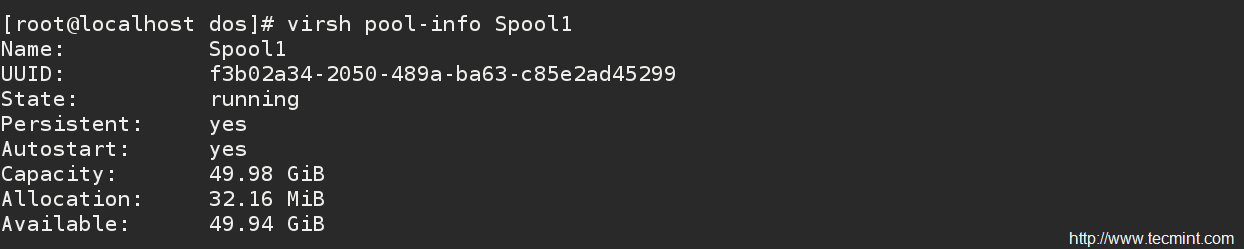
2015-03-24 11:52:15 +08:00
查看KVM存储池信息
2015-03-02 16:47:26 +08:00
2015-03-24 11:52:15 +08:00
恭喜你, ,
2015-03-02 16:47:26 +08:00
2015-03-24 11:52:15 +08:00
### 第二步: 配置存储卷/磁盘映像 ###
2015-03-02 16:47:26 +08:00
2015-03-24 11:52:15 +08:00
现在轮到磁盘映像了,
2015-03-02 16:47:26 +08:00
# man qemu-img
**8. We should specify the qemu-img command “create, check,….etc”, disk image format, the path of disk image you want to create and the size.**
# qemu-img create -f raw /mnt/personal-data/SPool1/SVol1.img 10G

Create Storage Volume
**9. By using qemu-img command info, you could get information about your new disk image.**

Check Storage Volume Information
**Warning**: Never use qemu-img to modify images in use by a running virtual machine or any other process; this may destroy the image.
Now its time to create virtual machines in the next step.
2015-03-24 11:52:15 +08:00
### 第三步: 创建虚拟机 ###
2015-03-02 16:47:26 +08:00
2015-03-24 11:52:15 +08:00
**10. Now with the last and latest part, we will create virtual machines using virt-istall. The virt-install is a command line tool for creating new KVM virtual machines using the “libvirt” hypervisor management library. For more details about it, use:**
2015-03-02 16:47:26 +08:00
# man virt-install
To create new KVM virtual machine, you need to use the following command with all the details like shown in the below.
- Name: Virtual Machine’
- Disk Location: Location of disk image.
- Graphics : How to connect to VM “Usually be SPICE”.
- vcpu : Number of virtual CPU’
- ram : Amount of allocated memory in megabytes.
- Location : Specify the installation source path.
- Network : Specify the virtual network “Usually be vibr00 bridge”.
# virt-install --name=rhel7 --disk path=/mnt/personal-data/SPool1/SVol1.img --graphics spice --vcpu=1 --ram=1024 --location=/run/media/dos/9e6f605a-f502-4e98-826e-e6376caea288/rhel-server-7.0-x86_64-dvd.iso --network bridge=virbr0

Create New Virtual Machine
**11. You will find also a pop-up virt-vierwer window appears to communicate with virtual machine through it.**
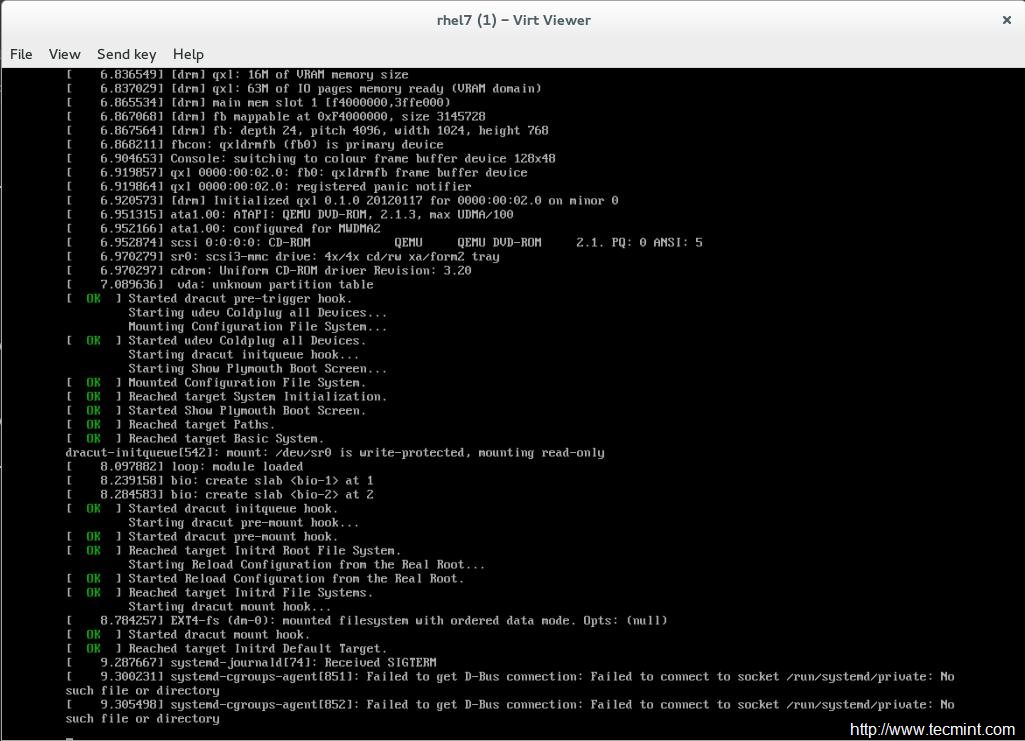
Booting Virtual Machine
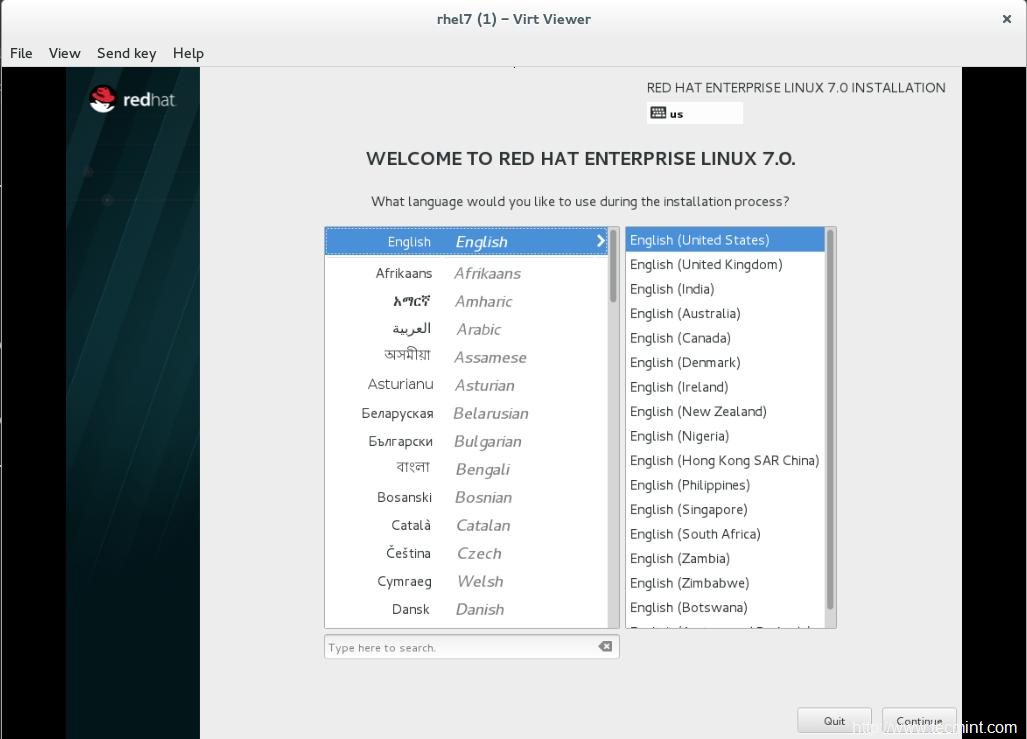
Installation of Virtual Machine
2015-03-16 14:23:43 +08:00
### 结论 ###
2015-03-02 16:47:26 +08:00
This is the latest part of our KVM tutorial, we haven’
- [KVM Getting Started Guide][2]
- [KVM Virtualization Deployment and Administration Guide][3]
--------------------------------------------------------------------------------
via: http://www.tecmint.com/kvm-management-tools-to-manage-virtual-machines/
作者:[Mohammad Dosoukey][a]
2015-03-16 14:23:43 +08:00
译者:[ZTinoZ](https://github.com/ZTinoZ)
2015-03-02 16:47:26 +08:00
校对:[校对者ID](https://github.com/校对者ID)
本文由 [LCTT ](https://github.com/LCTT/TranslateProject ) 原创翻译,[Linux中国](http://linux.cn/) 荣誉推出
[a]:http://www.tecmint.com/author/dos2009/
[1]:http://www.tecmint.com/install-and-configure-kvm-in-linux/
[2]:https://access.redhat.com/site/documentation/en-US/Red_Hat_Enterprise_Linux/7/html/Virtualization_Getting_Started_Guide/index.html
2015-03-16 13:56:17 +08:00
[3]:https://access.redhat.com/site/documentation/en-US/Red_Hat_Enterprise_Linux/7/html/Virtualization_Deployment_and_Administration_Guide/index.html