This tutorial will guide you on how to configure Mozilla Thunderbird client with an iRedMail server in order to send and receive mail via IMAPS and SMTP submission protocols, how to setup contacts database with Samba AD LDAP server and how to configure other related mail features, such as enabling Thunderbird contacts via LDAP database offline replica.
The process of installing and configuring Mozilla Thunderbird client described here is valid for Thunderbird clients installed on Windows or Linux operating systems.
#### Requirements
1. [How to Configure and Integrate iRedMail Services to Samba4 AD DC][1]
2. [Integrate iRedMail Roundcube with Samba4 AD DC][2]
### Step 1: Configure Thunderbird for iRedMail Server
1.After installing Thunderbird mail client, hit on the launcher or shortcut to open the program and on the first screen check E-mailSystem Integrationand click onSkip Integrationbutton to continue.
[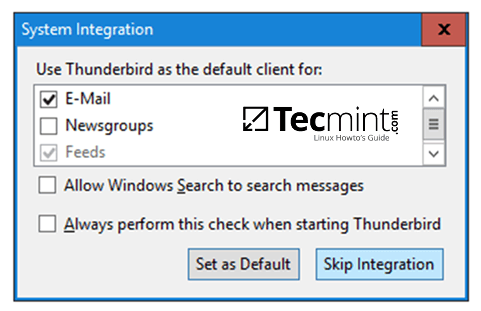][3]
Thunderbird System Integration
2.On the welcome screen hit onSkip this and use my existing mailbutton and add your name, your Samba account e-mail address and password, checkRemember passwordfield and hit onContinuebutton to start your mail account setup.
After Thunderbird client tries to identify the correct IMAP settings provided by iRedMail server hit onManualconfig button to manually setup Thunderbird.
[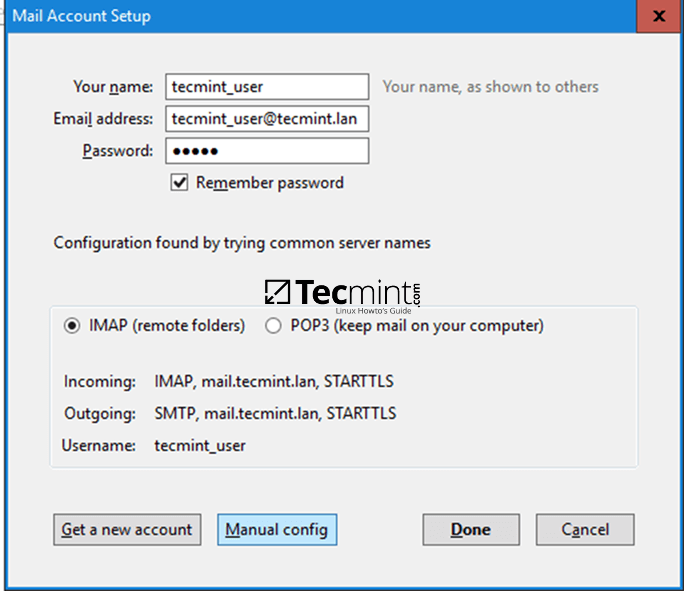][4]
Thunderbird Mail Account Setup
3.After the Mail Account Setup window expands, manually edit IMAP and SMTP settings by adding your proper iRedMail server FQDN, add secured ports for both mail services (993 for IMAPS and 587 for submission), select the proper SSL communication channel for each port and authentication and hitDoneto complete the setup. Use the below image as a guide.
4.A new Security Exception window should appear on your screen due to the Self-Signed Certificates your iRedMail server enforces. Check onPermanently store this exceptionand hit onConfirm Security Exceptionbutton to add this security exception and the Thunderbird client should be successfully configured.
You will see all received mail for your domain account and you should be able to send or receive mail to and from your domain or other domain accounts.
### Step 2: Setup Thunderbird Contacts Database with Samba AD LDAP
5.In order for Thunderbird clients to query Samba AD LDAP database for contacts, hit onSettingsmenu by right clicking on your account from the left plane and navigate toComposition & Addressing → Addressing → Use a different LDAP server → Edit Directoriesbutton as illustrated on the below images.
[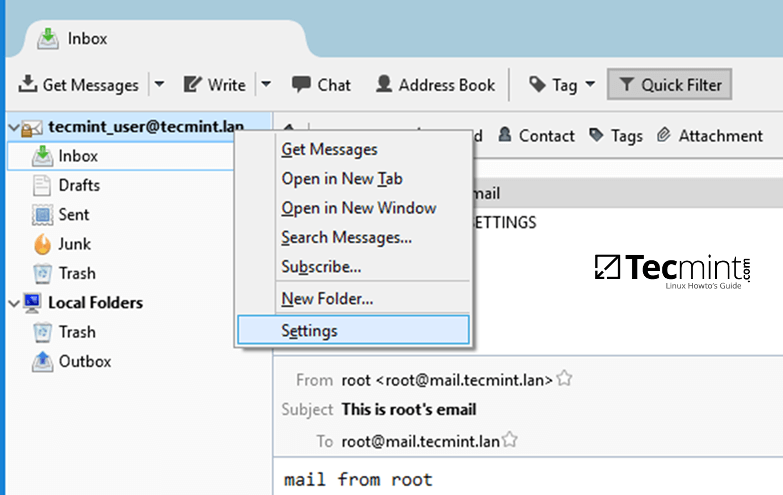][8]
6.TheLDAP Directory Serverswindows should open by now. Hit onAddbutton and fillDirectory Server Propertieswindows with the following content:
OnGeneraltab add descriptive name for this object, add the name of your domain or the FQDN of a Samba domain controller, the base DN of your domain in the formdc=your_domain,dc=tld, LDAP port number 389 and the vmail Bind DN account used to query the Samba AD LDAP database in the formvmail@your_domain.tld.
Use the below screenshot as a guide.
[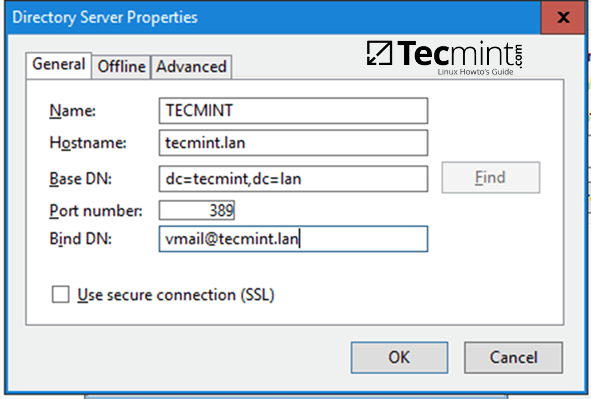][10]
Directory Server Properties
7.On the next step, move toAdvancedtab fromDirectory Server Properties, and add the following content in Search filter filed:
Leave the rest of the settings as default and hit onOKbutton to apply changes and again onOKbutton to close LDAP Directory Servers window andOKbutton again onAccount Settingsto close the window.
8.To test if Thunderbird client can query Samba AD LDAP database for contacts, hit on the upperAddress Bookicon, select the name of the LDAP database created earlier.
Add the password for the Bind DN account configured to interrogate the AD LDAP server (vmail@your_domain.tld), checkUse Password Managerto remember the password and hitOKbutton to reflect changes and close the window.
[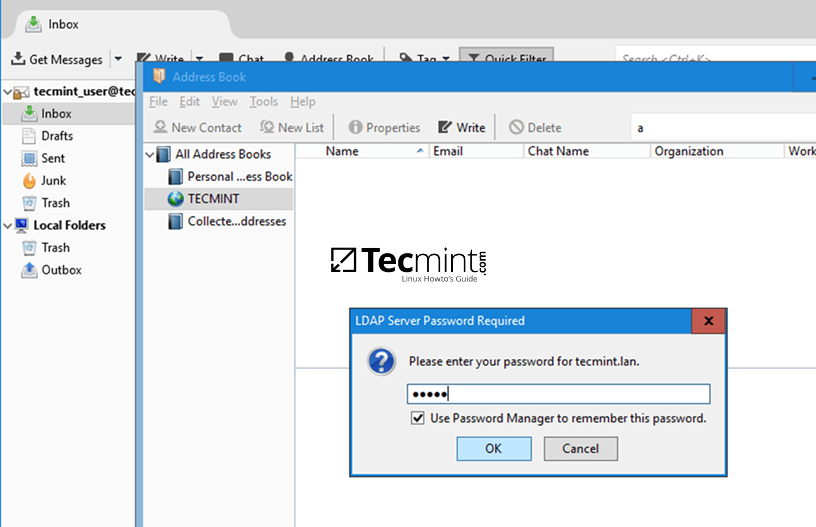][13]
Thunderbird Samba AD LDAP Testing
9.Search for a Samba AD contact by using the upper search filed and suppling a domain account name. Be aware that Samba AD accounts with no e-mail address declared in their AD E-mail field will not be listed in Thunderbird Address Book searches.
[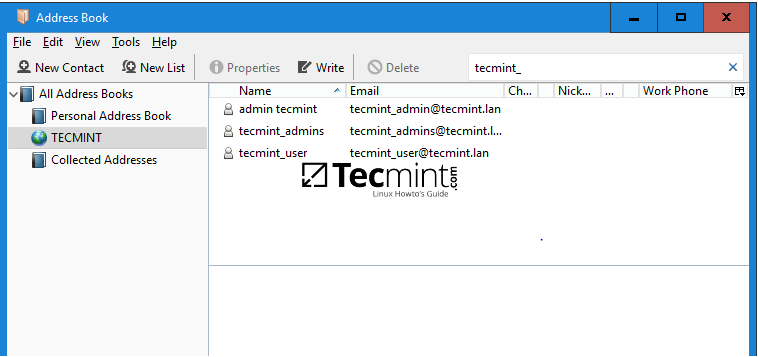][14]
Search Samba AD Mail Contacts
10.To search for a contact while composing an e-mail, click onView → Contacts Sidebaror pressF9key to open Contacts panel.
[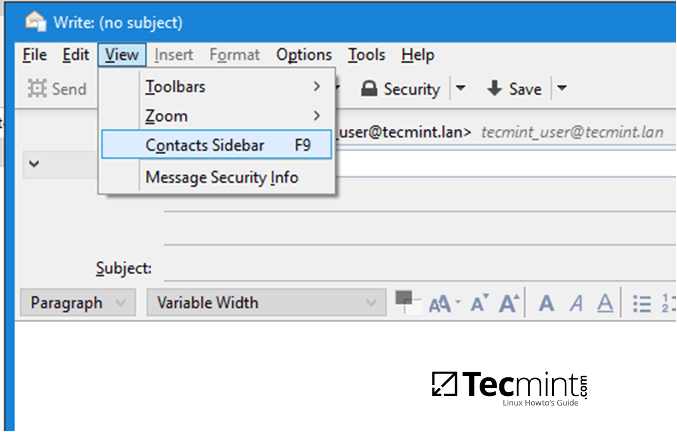][15]
Search Mail Contacts in Thunderbird
11.Select the proper Address Book and you should be able to search and add an e-mail address for your recipient. When sending the first mail, a new security alert window should appear. Hit onConfirm Security Exceptionand the mail should be sent to your recipient e-mail address.
[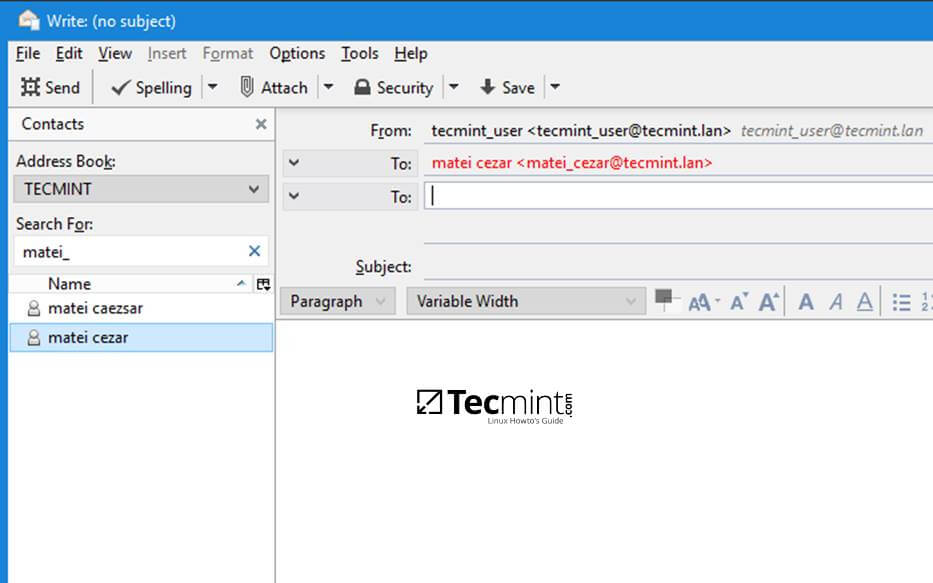][16]
Send Mail in Thunderbird
12.In case you want to search contacts through Samba LDAP database only for a specific AD Organizational Unit, edit the Address Book for your Directory Server name from the left plane, hit onPropertiesand add the custom Samba AD OU as illustrated on the below example.
```
ou=your_specific_ou,dc=your_domain,dc=tld
```
[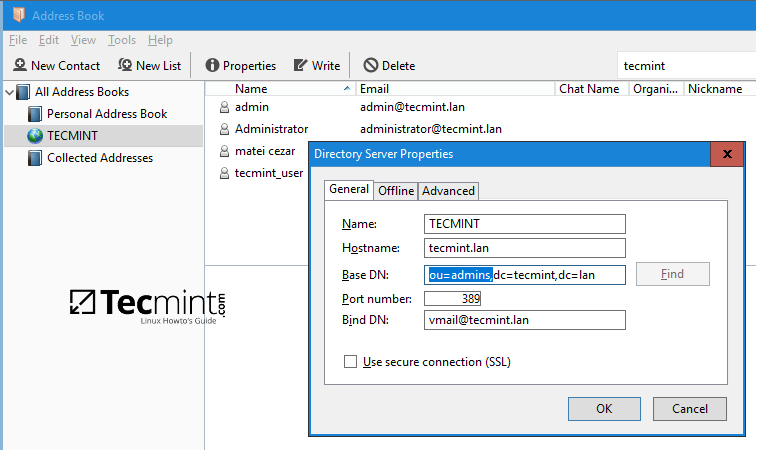][17]
Search Contacts in Samba LDAP Database
### Step 3: Setup LDAP Offline Replica
13.To configure Samba AD LDAP offline replica for Thunderbird hit onAddress Bookbutton, select yourLDAP Address Book, openDirectory Server Properties->Generaltab and change the port number to 3268.
Then switch toOfflinetab and hit onDownload Nowbutton to start replicate Samba AD LDAP database locally.
[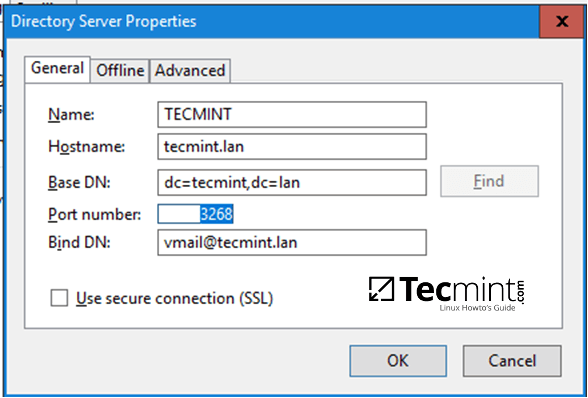][18]
Setup LDAP Offline Replica in Thunderbird
[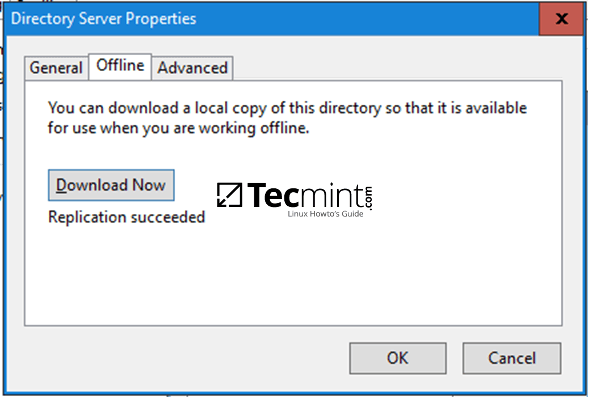][19]
Download LDAP Database for Offline
When the process of synchronizing contacts finishes you will be informed with the message Replication succeeded. HitOKand close all windows. In case Samba domain controller cannot be reached you can still search for LDAP contacts by working in offline mode.
I'am a computer addicted guy, a fan of open source and linux based system software, have about 4 years experience with Linux distributions desktop, servers and bash scripting.