mirror of
https://github.com/LCTT/TranslateProject.git
synced 2025-01-07 22:11:09 +08:00
78 lines
3.7 KiB
Markdown
78 lines
3.7 KiB
Markdown
|
|
Linux FAQs with Answers--How to configure a static IP address on CentOS 7
|
||
|
|
================================================================================
|
||
|
|
> **Question**: On CentOS 7, I want to switch from DHCP to static IP address configuration with one of my network interfaces. What is a proper way to assign a static IP address to a network interface permanently on CentOS or RHEL 7?
|
||
|
|
|
||
|
|
If you want to set up a static IP address on a network interface in CentOS 7, there are several different ways to do it, varying depending on whether or not you want to use Network Manager for that.
|
||
|
|
|
||
|
|
Network Manager is a dynamic network control and configuration system that attempts to keep network devices and connections up and active when they are available). CentOS/RHEL 7 comes with Network Manager service installed and enabled by default.
|
||
|
|
|
||
|
|
To verify the status of Network Manager service:
|
||
|
|
|
||
|
|
$ systemctl status NetworkManager.service
|
||
|
|
|
||
|
|
To check which network interface is managed by Network Manager, run:
|
||
|
|
|
||
|
|
$ nmcli dev status
|
||
|
|
|
||
|
|
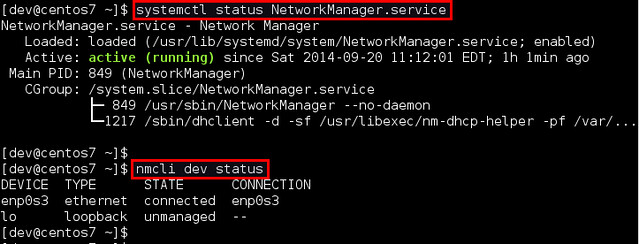
|
||
|
|
|
||
|
|
If the output of nmcli shows "connected" for a particular interface (e.g., enp0s3 in the example), it means that the interface is managed by Network Manager. You can easily disable Network Manager for a particular interface, so that you can configure it on your own for a static IP address.
|
||
|
|
|
||
|
|
Here are **two different ways to assign a static IP address to a network interface on CentOS 7**. We will be configuring a network interface named enp0s3.
|
||
|
|
|
||
|
|
### Configure a Static IP Address without Network Manager ###
|
||
|
|
|
||
|
|
Go to the /etc/sysconfig/network-scripts directory, and locate its configuration file (ifcfg-enp0s3). Create it if not found.
|
||
|
|
|
||
|
|

|
||
|
|
|
||
|
|
Open the configuration file and edit the following variables:
|
||
|
|
|
||
|
|
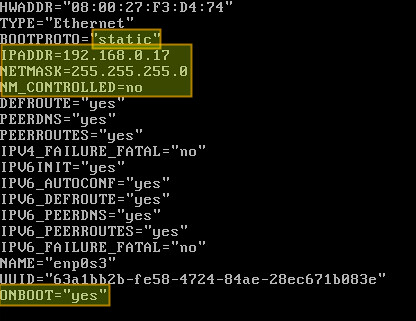
|
||
|
|
|
||
|
|
In the above, "NM_CONTROLLED=no" indicates that this interface will be set up using this configuration file, instead of being managed by Network Manager service. "ONBOOT=yes" tells the system to bring up the interface during boot.
|
||
|
|
|
||
|
|
Save changes and restart the network service using the following command:
|
||
|
|
|
||
|
|
# systemctl restart network.service
|
||
|
|
|
||
|
|
Now verify that the interface has been properly configured:
|
||
|
|
|
||
|
|
# ip add
|
||
|
|
|
||
|
|
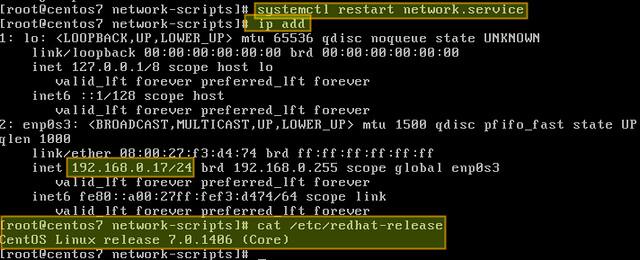
|
||
|
|
|
||
|
|
### Configure a Static IP Address with Network Manager ###
|
||
|
|
|
||
|
|
If you want to use Network Manager to manage the interface, you can use nmtui (Network Manager Text User Interface) which provides a way to configure Network Manager in a terminal environment.
|
||
|
|
|
||
|
|
Before using nmtui, first set "NM_CONTROLLED=yes" in /etc/sysconfig/network-scripts/ifcfg-enp0s3.
|
||
|
|
|
||
|
|
Now let's install nmtui as follows.
|
||
|
|
|
||
|
|
# yum install NetworkManager-tui
|
||
|
|
|
||
|
|
Then go ahead and edit the Network Manager configuration of enp0s3 interface:
|
||
|
|
|
||
|
|
# nmtui edit enp0s3
|
||
|
|
|
||
|
|
The following screen will allow us to manually enter the same information that is contained in /etc/sysconfig/network-scripts/ifcfg-enp0s3.
|
||
|
|
|
||
|
|
Use the arrow keys to navigate this screen, press Enter to select from a list of values (or fill in the desired values), and finally click OK at the bottom right:
|
||
|
|
|
||
|
|

|
||
|
|
|
||
|
|
Finally, restart the network service.
|
||
|
|
|
||
|
|
# systemctl restart network.service
|
||
|
|
|
||
|
|
and you're ready to go.
|
||
|
|
|
||
|
|
--------------------------------------------------------------------------------
|
||
|
|
|
||
|
|
via: http://ask.xmodulo.com/configure-static-ip-address-centos7.html
|
||
|
|
|
||
|
|
译者:[译者ID](https://github.com/译者ID)
|
||
|
|
校对:[校对者ID](https://github.com/校对者ID)
|
||
|
|
|
||
|
|
本文由 [LCTT](https://github.com/LCTT/TranslateProject) 原创翻译,[Linux中国](http://linux.cn/) 荣誉推出
|