2018-05-10 08:53:32 +08:00
|
|
|
|
在 5 分钟内重置丢失的 root 密码
|
|
|
|
|
|
======
|
|
|
|
|
|
|
2018-05-17 09:03:08 +08:00
|
|
|
|
> 如何快速简单地在 Fedora 、 CentOS 及类似的 Linux 发行版上重置 root 密码。
|
|
|
|
|
|
|
2018-05-10 08:53:32 +08:00
|
|
|
|

|
|
|
|
|
|
|
2018-05-17 09:03:08 +08:00
|
|
|
|
系统管理员可以轻松地为忘记密码的用户重置密码。但是如果系统管理员忘记 root 密码或他从公司离职了,会发生什么情况?本指南将向你介绍如何在不到 5 分钟的时间内在 Red Hat 兼容系统(包括 Fedora 和 CentOS)上重置丢失或忘记的 root 密码。
|
2018-05-10 08:53:32 +08:00
|
|
|
|
|
2018-05-17 09:03:08 +08:00
|
|
|
|
请注意,如果整个系统硬盘已用 LUKS 加密,则需要在出现提示时提供 LUKS 密码。此外,此过程适用于运行 systemd 的系统,该系统自 Fedora 15、CentOS 7.14.04 和 Red Hat Enterprise Linux 7.0 以来一直是缺省的初始系统。
|
2018-05-10 08:53:32 +08:00
|
|
|
|
|
2018-05-17 09:03:08 +08:00
|
|
|
|
首先你需要中断启动的过程,因此你需要启动或者如果已经启动就重启它。第一步可能有点棘手因为 GRUB 菜单会在屏幕上快速地闪烁过去。你可能需要尝试几次,直到你能够做到这一点。
|
2018-05-10 08:53:32 +08:00
|
|
|
|
|
2018-05-17 09:03:08 +08:00
|
|
|
|
当你看到这个屏幕时,按下键盘上的 `e` 键:
|
2018-05-10 08:53:32 +08:00
|
|
|
|
|
|
|
|
|
|
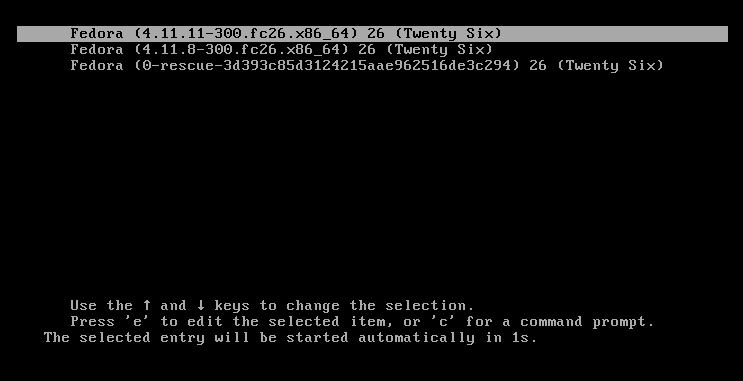
|
|
|
|
|
|
|
|
|
|
|
|
如果你正确地做了这点,你应该看到一个类似于这个的屏幕:
|
|
|
|
|
|
|
|
|
|
|
|
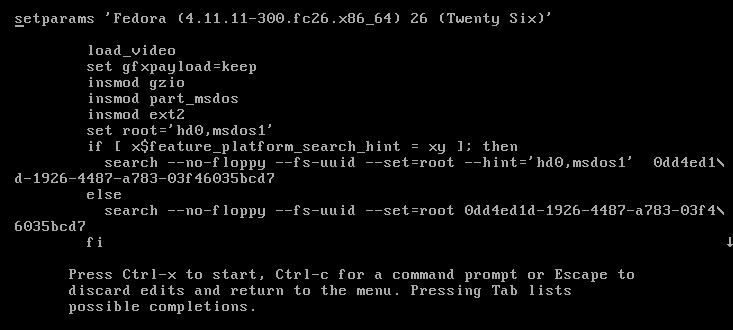
|
|
|
|
|
|
|
2018-05-17 09:03:08 +08:00
|
|
|
|
使用箭头键移动到 `Linux16` 这行:
|
2018-05-10 08:53:32 +08:00
|
|
|
|
|
|
|
|
|
|

|
|
|
|
|
|
|
2018-05-17 09:03:08 +08:00
|
|
|
|
使用你的 `del` 键或你的 `backspace` 键,删除 `rhgb quiet` 并替换为以下内容:
|
2018-05-10 08:53:32 +08:00
|
|
|
|
|
2018-05-17 09:03:08 +08:00
|
|
|
|
```
|
|
|
|
|
|
rd.break enforcing=0
|
|
|
|
|
|
```
|
2018-05-10 08:53:32 +08:00
|
|
|
|
|
|
|
|
|
|
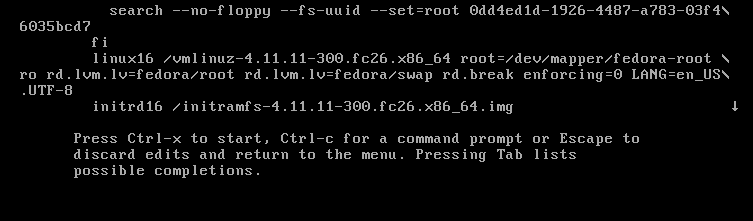
|
|
|
|
|
|
|
|
|
|
|
|
设置 `enforcing=0` 可以避免执行完整的系统 SELinux 重标记。一旦系统重新启动,你只需要为 `/etc/shadow` 恢复正确的 SELinux 上下文。我会告诉你如何做到这一点。
|
|
|
|
|
|
|
2018-05-17 09:03:08 +08:00
|
|
|
|
按下 `Ctrl-x` 启动。
|
2018-05-10 08:53:32 +08:00
|
|
|
|
|
|
|
|
|
|
**系统现在将处于紧急模式。**
|
|
|
|
|
|
|
|
|
|
|
|
以读写权限重新挂载硬盘驱动器:
|
2018-05-17 09:03:08 +08:00
|
|
|
|
|
2018-05-10 08:53:32 +08:00
|
|
|
|
```
|
|
|
|
|
|
# mount –o remount,rw /sysroot
|
|
|
|
|
|
```
|
|
|
|
|
|
|
|
|
|
|
|
运行 `chroot` 来访问系统:
|
2018-05-17 09:03:08 +08:00
|
|
|
|
|
2018-05-10 08:53:32 +08:00
|
|
|
|
```
|
|
|
|
|
|
# chroot /sysroot
|
|
|
|
|
|
```
|
|
|
|
|
|
|
|
|
|
|
|
你现在可以更改 root 密码:
|
2018-05-17 09:03:08 +08:00
|
|
|
|
|
2018-05-10 08:53:32 +08:00
|
|
|
|
```
|
|
|
|
|
|
# passwd
|
|
|
|
|
|
```
|
|
|
|
|
|
|
2018-05-17 09:03:08 +08:00
|
|
|
|
出现提示时,输入新的 root 密码两次。如果成功,你应该看到一条消息显示 “all authentication tokens updated successfully”。
|
2018-05-10 08:53:32 +08:00
|
|
|
|
|
2018-05-17 09:03:08 +08:00
|
|
|
|
输入 `exit` 两次以重新启动系统。
|
|
|
|
|
|
|
|
|
|
|
|
以 root 身份登录并恢复 `/etc/shadow` 的 SELinux 标签。
|
2018-05-10 08:53:32 +08:00
|
|
|
|
|
|
|
|
|
|
```
|
|
|
|
|
|
# restorecon -v /etc/shadow
|
|
|
|
|
|
```
|
|
|
|
|
|
|
|
|
|
|
|
将 SELinux 回到 enforce 模式:
|
2018-05-17 09:03:08 +08:00
|
|
|
|
|
2018-05-10 08:53:32 +08:00
|
|
|
|
```
|
|
|
|
|
|
# setenforce 1
|
|
|
|
|
|
```
|
2018-05-17 09:03:08 +08:00
|
|
|
|
|
2018-05-10 08:53:32 +08:00
|
|
|
|
--------------------------------------------------------------------------------
|
|
|
|
|
|
|
|
|
|
|
|
via: https://opensource.com/article/18/4/reset-lost-root-password
|
|
|
|
|
|
|
|
|
|
|
|
作者:[Curt Warfield][a]
|
|
|
|
|
|
选题:[lujun9972](https://github.com/lujun9972)
|
|
|
|
|
|
译者:[geekpi](https://github.com/geekpi)
|
2018-05-17 09:03:08 +08:00
|
|
|
|
校对:[wxy](https://github.com/wxy)
|
2018-05-10 08:53:32 +08:00
|
|
|
|
|
|
|
|
|
|
本文由 [LCTT](https://github.com/LCTT/TranslateProject) 原创编译,[Linux中国](https://linux.cn/) 荣誉推出
|
|
|
|
|
|
|
|
|
|
|
|
[a]:https://opensource.com/users/rcurtiswarfield
|