mirror of
https://github.com/LCTT/TranslateProject.git
synced 2025-02-28 01:01:09 +08:00
122 lines
4.0 KiB
Markdown
122 lines
4.0 KiB
Markdown
|
|
如何在Linux中压缩及解压缩.bz2文件
|
|||
|
|
============================================================
|
|||
|
|
|
|||
|
|
压缩文件是使用较少的位对文件中的数据进行编码来显著地减小文件的大小,并且[在文件的备份和传送期间][1]是一个有用的实践。 另一方面,解压文件意味着将文件中的数据恢复到原始状态。
|
|||
|
|
|
|||
|
|
Linux中几个[文件压缩和解压缩工具][2],比如gzip、7-zip、Lrzip、[PeaZip][3]等等。
|
|||
|
|
|
|||
|
|
本篇教程中,我们将如何在Linux中使用bzip2工具压缩及解压缩`.bz2`文件。
|
|||
|
|
|
|||
|
|
bzip2是一个非常有名的压缩工具,并且在大多数主流Linux发行版上都有,你可以在你的发行版上用合适的命令来安装。
|
|||
|
|
|
|||
|
|
```
|
|||
|
|
$ sudo apt install bzip2 [On Debian/Ubuntu]
|
|||
|
|
$ sudo yum install bzip2 [On CentOS/RHEL]
|
|||
|
|
$ sudo dnf install bzip2 [On Fedora 22+]
|
|||
|
|
```
|
|||
|
|
|
|||
|
|
使用bzip2的常规语法是:
|
|||
|
|
|
|||
|
|
```
|
|||
|
|
$ bzip2 option(s) filenames
|
|||
|
|
```
|
|||
|
|
|
|||
|
|
### 如何在Linux中使用“bzip2”压缩文件
|
|||
|
|
|
|||
|
|
你可以如下压缩一个文件,使用`-z`标志启用压缩:
|
|||
|
|
|
|||
|
|
```
|
|||
|
|
$ bzip2 filename
|
|||
|
|
或者
|
|||
|
|
$ bzip2 -z filename
|
|||
|
|
```
|
|||
|
|
|
|||
|
|
要压缩一个`.tar`文件,使用的命令为:
|
|||
|
|
|
|||
|
|
```
|
|||
|
|
$ bzip2 -z backup.tar
|
|||
|
|
```
|
|||
|
|
|
|||
|
|
重要:bzip2默认会在压缩及解压缩文件中删除输入文件,要保留输入文件,使用`-k`或者`--keep`选项。
|
|||
|
|
|
|||
|
|
额外地,`-f`或者`--force`标志会强制让bzip2覆盖输出文件
|
|||
|
|
|
|||
|
|
```
|
|||
|
|
------ 要保留输入文件 ------
|
|||
|
|
$ bzip2 -zk filename
|
|||
|
|
$ bzip2 -zk backup.tar
|
|||
|
|
```
|
|||
|
|
|
|||
|
|
你也可以设置块的大小从100k到900k,使用`-1`或者`--fast`到`-9`或者`--best`:
|
|||
|
|
|
|||
|
|
```
|
|||
|
|
$ bzip2 -k1 Etcher-linux-x64.AppImage
|
|||
|
|
$ ls -lh Etcher-linux-x64.AppImage.bz2
|
|||
|
|
$ bzip2 -k9 Etcher-linux-x64.AppImage
|
|||
|
|
$ bzip2 -kf9 Etcher-linux-x64.AppImage
|
|||
|
|
$ ls -lh Etcher-linux-x64.AppImage.bz2
|
|||
|
|
```
|
|||
|
|
|
|||
|
|
下面的截屏展示了如何使用选项来保留输入文件,强制bzip2覆盖输出文件,并且在压缩中设置块的大小。
|
|||
|
|
|
|||
|
|
[
|
|||
|
|
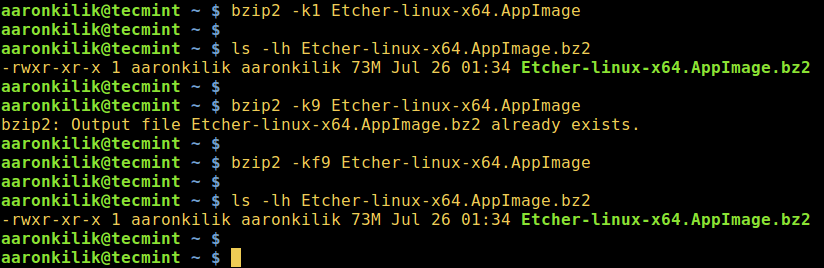
|
|||
|
|
][4]
|
|||
|
|
|
|||
|
|
在Linux中使用bzip2压缩文件
|
|||
|
|
|
|||
|
|
### 如何在Linux中使用“bzip2”解压缩文件
|
|||
|
|
|
|||
|
|
要解压缩`.bz2`文件,确保使用`-d`或者`--decompress`选项:
|
|||
|
|
|
|||
|
|
```
|
|||
|
|
$ bzip2 -d filename.bz2
|
|||
|
|
```
|
|||
|
|
|
|||
|
|
注意:这个文件必须是`.bz2`的扩展名,上面的命令才能使用。
|
|||
|
|
|
|||
|
|
```
|
|||
|
|
$ bzip2 -vd Etcher-linux-x64.AppImage.bz2
|
|||
|
|
$ bzip2 -vfd Etcher-linux-x64.AppImage.bz2
|
|||
|
|
$ ls -l Etcher-linux-x64.AppImage
|
|||
|
|
```
|
|||
|
|
[
|
|||
|
|
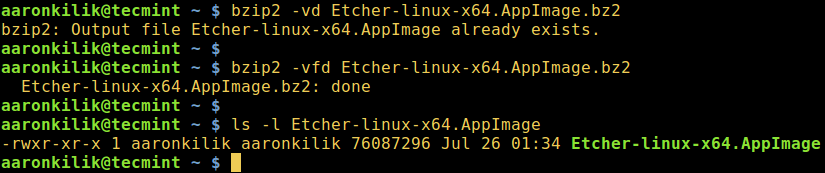
|
|||
|
|
][5]
|
|||
|
|
|
|||
|
|
Decompress bzip2 File in Linux
|
|||
|
|
在Linux中解压bzip2文件
|
|||
|
|
|
|||
|
|
要浏览bzip2的帮助及man页面,输入下面的命令:
|
|||
|
|
|
|||
|
|
```
|
|||
|
|
$ bzip2 -h
|
|||
|
|
$ man bzip2
|
|||
|
|
```
|
|||
|
|
|
|||
|
|
最后,通过上面简单的阐述,我相信你现在已经可以在Linux中压缩及解压缩`bz2`文件了。然而,有任何的问题和反馈,可以在评论区中留言。
|
|||
|
|
|
|||
|
|
重要的是,你可能想在Linux中查看一些重要的[tar命令示例][6],以便学习使用tar命令来[创建压缩归档文件][7]。
|
|||
|
|
|
|||
|
|
|
|||
|
|
--------------------------------------------------------------------------------
|
|||
|
|
|
|||
|
|
via: http://www.tecmint.com/linux-compress-decompress-bz2-files-using-bzip2
|
|||
|
|
|
|||
|
|
作者:[Aaron Kili][a]
|
|||
|
|
译者:[geekpi](https://github.com/geekpi)
|
|||
|
|
校对:[校对者ID](https://github.com/校对者ID)
|
|||
|
|
|
|||
|
|
本文由 [LCTT](https://github.com/LCTT/TranslateProject) 原创编译,[Linux中国](https://linux.cn/) 荣誉推出
|
|||
|
|
|
|||
|
|
[a]:http://www.tecmint.com/author/aaronkili/
|
|||
|
|
[1]:http://www.tecmint.com/rsync-local-remote-file-synchronization-commands/
|
|||
|
|
[2]:http://www.tecmint.com/command-line-archive-tools-for-linux/
|
|||
|
|
[3]:http://www.tecmint.com/peazip-linux-file-manager-and-file-archive-tool/
|
|||
|
|
[4]:http://www.tecmint.com/wp-content/uploads/2016/11/Compress-Files-Using-bzip2-in-Linux.png
|
|||
|
|
[5]:http://www.tecmint.com/wp-content/uploads/2016/11/Decompression-bzip2-File-in-Linux.png
|
|||
|
|
[6]:http://www.tecmint.com/18-tar-command-examples-in-linux/
|
|||
|
|
[7]:http://www.tecmint.com/compress-files-and-finding-files-in-linux/
|
|||
|
|
|
|||
|
|
|