2020-04-06 08:37:48 +08:00
[#]: collector: (lujun9972)
[#]: translator: (robsean)
2020-04-07 11:32:39 +08:00
[#]: reviewer: (wxy)
2020-04-07 11:35:00 +08:00
[#]: publisher: (wxy)
[#]: url: (https://linux.cn/article-12082-1.html)
2020-04-06 08:37:48 +08:00
[#]: subject: (Use the Fluxbox Linux desktop as your window manager)
[#]: via: (https://opensource.com/article/19/12/fluxbox-linux-desktop)
[#]: author: (Seth Kenlon https://opensource.com/users/seth)
2020-04-07 11:32:39 +08:00
使用 Fluxbox 桌面作为你的窗口管理器
2020-04-06 08:37:48 +08:00
======
2020-04-07 11:32:39 +08:00
> 本文是 24 天 Linux 桌面特别系列的一部分。Fluxbox 对系统资源的占用非常轻量,但它拥有重要的 Linux 桌面功能,让你的用户体验轻松、高效、快捷。
2020-04-06 08:37:48 +08:00
2020-04-07 11:32:39 +08:00
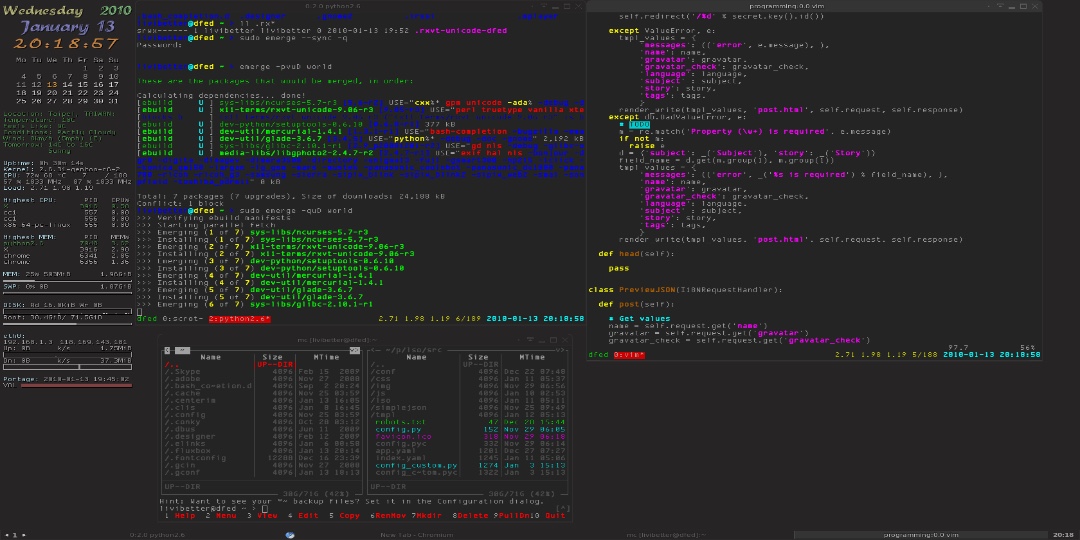
2020-04-06 08:37:48 +08:00
2020-04-07 11:32:39 +08:00
桌面的概念可谓是仁者见仁智者见智。很多人把桌面看作一个家的基地, , , ,
但是对一些用户来说,桌面只是一个空荡荡的显示器空间,这是还没有任何可以自由浮动的应用程序窗口直接投射到他们的视网膜上的副作用。对于这些用户来说,桌面是一个空的空间,他们可以在上面运行应用程序 —— 无论是大型办公软件和图形套件,还是一个简单的终端窗口,或是来管理服务的托盘小程序。这种操作 [POSIX][2] 计算机的模式由来已久,该家族树的一支是 *box 窗口管理器:
[Fluxbox][3] 是一个 X11 系统的窗口管理器,它基于一个较老的名为 Blackbox 的项目。当我发现 Linux 时,
2020-04-06 08:37:48 +08:00
### 安装 Fluxbox
2020-04-07 11:32:39 +08:00
你很可能会在你的 Linux 发行版的软件库中找到 Fluxbox,
2020-04-06 08:37:48 +08:00
2020-04-07 11:32:39 +08:00
在安装 Fluxbox 后,注销你当前的桌面会话,以便你可以登录一个新的桌面会话。默认情况下,你的桌面会话管理器 (KDM、GDM、LightDM 或 XDM,
2020-04-06 08:37:48 +08:00
使用 GDM 覆盖一个桌面:
![在 GDM 中选择你的桌面会话][5]
2020-04-07 11:32:39 +08:00
或者使用 KDM:
2020-04-06 08:37:48 +08:00
![使用 KDM 选择你的桌面会话][6]
### 配置 Fluxbox 桌面
2020-04-07 11:32:39 +08:00
当你第一次登录到桌面时,屏幕基本是空的,因为 Fluxbox 提供的所有东西是面板(用于任务栏、系统托盘等等)和用于应用程序窗口的窗口装饰品。
2020-04-06 08:37:48 +08:00
![在 CentOS 7 上的默认 Fluxbox 配置][7]
2020-04-07 11:32:39 +08:00
如果你的发行版提供一个简单的 Fluxbox 桌面,你可以使用 `feh` 命令(你可能需要从你的发行版的软件库中安装它)来为你的桌面设置背景。这个命令有几个用于设置背景的选项,包括使用你选择的墙纸来填充屏幕的 `--bg-fill` 选项,来按比例缩放的 `--bg-scale` 等等选项。
2020-04-06 08:37:48 +08:00
```
2020-04-07 11:32:39 +08:00
$ feh --bg-fill ~/photo/oamaru/leaf-spiral.jpg
2020-04-06 08:37:48 +08:00
```
![应用主题的 Fluxbox ][8]
2020-04-07 11:32:39 +08:00
默认情况下, `/usr/share/applications` 目录中的所有启动程序。
2020-04-06 08:37:48 +08:00
2020-04-07 11:32:39 +08:00
Fluxbox 配置是在文本文件中设置的,这些文本文件包含在 `$HOME/.fluxbox` 目录中。你可以:
2020-04-06 08:37:48 +08:00
2020-04-07 11:32:39 +08:00
* 在 `keys` 中设置键盘快捷键
* 在 `startup` 中启动的服务和应用程序
* 在 `init` 设置桌面首选项(例如工作区数量、面板位置等等)
* 在 `menu` 中设置菜单项
2020-04-06 08:37:48 +08:00
2020-04-07 11:32:39 +08:00
该文本配置文件非常易于推断,但是你也可以(并且是应该)阅读 Fluxbox 的[文档][9]。
2020-04-06 08:37:48 +08:00
2020-04-07 11:32:39 +08:00
例如,这是我的典型菜单(或者说至少有它的基本结构):
2020-04-06 08:37:48 +08:00
```
# 为使用你自己的菜单,复制这些文本到 ~/.fluxbox/menu,
2020-04-07 11:32:39 +08:00
# ~/.fluxbox/init ,并更改 session.menuFile 文件路径到 ~/.fluxbox/menu
2020-04-06 08:37:48 +08:00
[begin] (fluxkbox)
[submenu] (apps) {}
[submenu] (txt) {}
[exec] (Emacs 23 (text\)) { x-terminal-emulator -T "Emacs (text)" -e /usr/bin/emacs -nw} < >
[exec] (Emacs (X11\)) {/usr/bin/emacs} < >
[exec] (LibreOffice) {/usr/bin/libreoffice}
[end]
[submenu] (code) {}
[exec] (qtCreator) {/usr/bin/qtcreator}
[exec] (eclipse) {/usr/bin/eclipse}
[end]
[submenu] (graphics) {}
[exec] (ksnapshot) {/usr/bin/ksnapshot}
[exec] (gimp) {/usr/bin/gimp}
[exec] (blender) {/usr/bin/blender}
[end]
[submenu] (files) {}
[exec] (dolphin) {/usr/bin/dolphin}
[exec] (konqueror) { /usr/bin/kfmclient openURL $HOME }
[end]
[submenu] (network) {}
[exec] (firefox) {/usr/bin/firefox}
[exec] (konqueror) {/usr/bin/konqueror}
[end]
[end]
## 更改窗口管理器或工作环境
[submenu] (environments) {}
[restart] (flux) {/usr/bin/startfluxbox}
[restart] (ratpoison) {/usr/bin/ratpoison}
[exec] (openIndiana) {/home/kenlon/qemu/startSolaris.sh}
[end]
[config] (config)
[submenu] (styles) {}
[stylesdir] (/usr/share/fluxbox/styles)
[stylesdir] (~/.fluxbox/styles)
[end]
[workspaces] (workspaces)
[reconfig] (reconfigure)
[restart] (restart)
[exit] (exeunt)
[end]
```
2020-04-07 11:32:39 +08:00
该菜单也提供一些首选项设置,例如,选择一个主题,从 Fluxbox 会话中重启或注销的能力。
2020-04-06 08:37:48 +08:00
2020-04-07 11:32:39 +08:00
我使用键盘快捷键来启动大多数的应用程序,这些快捷键写入到 `keys` 配置文件中。这里有一些示例(`Mod4` 按键是 `Super` 键,我使用其来指定全局快捷键):
2020-04-06 08:37:48 +08:00
```
# 打开应用程序
Mod4 t :Exec konsole
Mod4 k :Exec konqueror
Mod4 z :Exec fbrun
Mod4 e :Exec emacs
Mod4 f :Exec firefox
Mod4 x :Exec urxvt
Mod4 d :Exec dolphin
Mod4 q :Exec xscreensaver-command -activate
Mod4 3 :Exec ksnapshot
```
在这些快捷方式和一个打开的终端之间,在我工作日的大部分时间内很少使用鼠标,因此从一个控制器切换到另一个控制器不会浪费时间。并且因为 Fluxbox 很好地避开了控制器之间切换的方法,因此在其中操作没有一丝干扰。
### 为什么你应该使用 Fluxbox
2020-04-07 11:32:39 +08:00
Fluxbox 对系统资源的占用非常轻量,但是它拥有重要的功能,可以使你的用户体验轻松、快速、高效。它很容易定制,并且允许你定义你自己的工作流。你不必使用 Fluxbox 的面板,因为还有其它优秀的面板。你甚至可以鼠标中键点击并拖动两个独立的应用程序窗口到彼此之中,以便它们成为一个窗口,每个窗口都有自己的选项卡。
2020-04-06 08:37:48 +08:00
2020-04-07 11:32:39 +08:00
可能性是无穷的,所以今天就在你的 Linux 上尝试一下 Fluxbox 的简单稳定吧!
2020-04-06 08:37:48 +08:00
--------------------------------------------------------------------------------
via: https://opensource.com/article/19/12/fluxbox-linux-desktop
作者:[Seth Kenlon][a]
选题:[lujun9972][b]
译者:[robsean](https://github.com/robsean)
2020-04-07 11:32:39 +08:00
校对:[wxy](https://github.com/wxy)
2020-04-06 08:37:48 +08:00
本文由 [LCTT ](https://github.com/LCTT/TranslateProject ) 原创编译,[Linux中国](https://linux.cn/) 荣誉推出
[a]: https://opensource.com/users/seth
[b]: https://github.com/lujun9972
[1]: https://opensource.com/sites/default/files/styles/image-full-size/public/lead-images/browser_blue_text_editor_web.png?itok=lcf-m6N7 (Text editor on a browser, in blue)
[2]: https://opensource.com/article/19/7/what-posix-richard-stallman-explains
[3]: http://fluxbox.org
[4]: http://fluxbox.org/download/
[5]: https://opensource.com/sites/default/files/advent-gdm_0.jpg (Select your desktop session in GDM)
[6]: https://opensource.com/sites/default/files/advent-kdm.jpg (Select your desktop session with KDM)
[7]: https://opensource.com/sites/default/files/advent-fluxbox-default.jpg (Default Fluxbox configuration on CentOS 7)
[8]: https://opensource.com/sites/default/files/advent-fluxbox-green.jpg (Fluxbox with a theme applied)
[9]: http://fluxbox.org/features/