2014-12-13 13:01:07 +08:00
如何在Linux的命令行中使用Evernote
================================================================================
2015-01-26 22:46:58 +08:00
这周让我们继续学习如何使用Linux命令行管理和组织信息。在命令行中管理[你的个人花费][1]后, , , , , ,
2014-12-13 13:01:07 +08:00
### Geeknote 的安装 ###
2015-01-26 22:46:58 +08:00
Geeknote是使用Python开发的。因此, ( )
2014-12-13 13:01:07 +08:00
#### 在 Debian、 Ubuntu 和 Linux Mint 中 ####
$ sudo apt-get install python2.7 git python-setuptools
$ git clone git://github.com/VitaliyRodnenko/geeknote.git
$ cd geeknote
$ sudo python2.7 setup.py install
#### 在 Fedora 或者 CentOS/RHEL 中 ####
$ sudo yum install git
$ git clone git://github.com/VitaliyRodnenko/geeknote.git
$ cd geeknote
$ sudo python setup.py install
#### 在 Arch Linux 中 ####
对于ArchLinux用户,
### Geeknote 的基本使用 ###
2015-01-26 22:46:58 +08:00
一旦你安装完Geeknote后, :
2014-12-13 13:01:07 +08:00
$ geeknote login
2015-01-26 22:46:58 +08:00
接着输入你的email地址、密码和你的二步验证码。如果你没有后者的话,
2014-12-13 13:01:07 +08:00

2015-01-26 22:46:58 +08:00
显然你需要一个Evernote账号来完成这些,
2014-12-13 13:01:07 +08:00
2015-01-26 22:46:58 +08:00
完成这些之后,你就可以开始创建新的笔记并编辑它们了。
2014-12-13 13:01:07 +08:00
2015-01-26 22:46:58 +08:00
不过首先,你还需要设置你最喜欢的文本编辑器:
2014-12-13 13:01:07 +08:00
$ geeknote settings --editor vim
2015-01-26 22:46:58 +08:00
然后,一般创建一条新笔记的语法是:
2014-12-13 13:01:07 +08:00
$ geeknote create --title [title of the new note] (--content [content] --tags [comma-separated tags] --notebook [comma-separated notebooks])
2015-01-26 22:46:58 +08:00
上面的命令中, ‘ ’ , : , ,
2014-12-13 13:01:07 +08:00
比如:
$ geeknote create --title "My note" --content "This is a test note" --tags "finance, business, important" --notebook "Family"
2015-01-26 22:46:58 +08:00
然后,你可以编辑你的笔记。语法很相似:
2014-12-13 13:01:07 +08:00
$ geeknote edit --note [title of the note to edit] (--title [new title] --tags [new tags] --notebook [new notebooks])
2015-01-26 22:46:58 +08:00
注意可选的参数如新的标题、标签和笔记本,用来修改笔记的元数据。你也可以用下面的命令重命名笔记:
2014-12-13 13:01:07 +08:00
$ geeknote edit --note [old title] --title [new title]
现在基本的创建和编辑已经完成了,更高级的特性是搜索和删除。你可以下面的语法搜索你的笔记:
$ geeknote find --search [text-to-search] --tags [comma-separated tags] --notebook [comma-separated notebooks] --date [date-or-date-range] --content-search
2015-01-26 22:46:58 +08:00
默认地上面的命令会通过标题搜索笔记。 用"--content-search"选项,就可以按内容搜索。
2014-12-13 13:01:07 +08:00
比如:
$ geeknote find --search "*restaurant" --notebooks "Family" --date 31.03.2014-31.08.2014
2015-01-26 22:46:58 +08:00
显示指定标题的笔记:
2014-12-13 13:01:07 +08:00
$ geeknote show [title]

我最喜欢使用的一个技巧是使用:
$ geeknote show "*"
这会显示所有的笔记并允许你在这中选择一个。
删除一条笔记:
$ geeknote remove --note [title]
小心这是真正的删除。它会从云存储中删除这条笔记。
2015-01-26 22:46:58 +08:00
最后有很多的选项来管理标签和笔记本。我想最有用的就是显示笔记本列表。
2014-12-13 13:01:07 +08:00
$ geeknote notebook-list
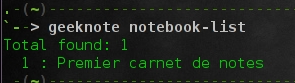
2015-01-26 22:46:58 +08:00
下面的命令非常相像。你可以猜到,可以用下面的命令列出所有的标签:
2014-12-13 13:01:07 +08:00
$ geeknote tag-list
创建一个笔记本:
$ geeknote notebook-create --title [notebook title]
创建一个标签:
$ geeknote tag-create --title [tag title]
2015-01-26 22:46:58 +08:00
一旦你了解了窍门,很明显这些语法是非常自然明确的。
2014-12-13 13:01:07 +08:00
如果你想要了解更多,不要忘记查看[官方文档][6]。
### 福利 ###
2015-01-26 22:46:58 +08:00
作为福利, , :
2014-12-13 13:01:07 +08:00
$ gnsync --path [where to sync] (--mask [what kind of file to sync] --format [in which format] --logpath [where to write the log] --notebook [which notebook to use])
2015-01-26 22:46:58 +08:00
下面是这些参数的意义。
2014-12-13 13:01:07 +08:00
- **--path /home/adrien/Documents/notes/**: 与Evernote同步笔记的位置。
2015-01-26 22:46:58 +08:00
- **--mask "*.txt"**: 只同步纯文本文件。默认gnsync会尝试同步所有文件。
2014-12-13 13:01:07 +08:00
- **--format markdown**: 你希望它们是纯文本或者markdown格式( )
- **--logpath /home/adrien/gnsync.log**: 同步日志的位置。为防出错,
2015-01-26 22:46:58 +08:00
- **--notebook "Family"**: 同步哪个笔记本中的笔记。如果留空,程序会创建一个以你同步文件夹命令的笔记本。
2014-12-13 13:01:07 +08:00
2015-01-26 22:46:58 +08:00
总的来说, , , ,
2014-12-13 13:01:07 +08:00
你认为Geeknote怎么样?
--------------------------------------------------------------------------------
via: http://xmodulo.com/evernote-command-line-linux.html
作者:[Adrien Brochard][a]
译者:[geekpi](https://github.com/geekpi)
2015-01-26 22:46:58 +08:00
校对:[wxy](https://github.com/wxy)
2014-12-13 13:01:07 +08:00
本文由 [LCTT ](https://github.com/LCTT/TranslateProject ) 原创翻译,[Linux中国](http://linux.cn/) 荣誉推出
[a]:http://xmodulo.com/author/adrien
[1]:http://xmodulo.com/manage-personal-expenses-command-line.html
[2]:https://evernote.com/
[3]:http://xmodulo.com/go/android_tutorial
[4]:http://www.geeknote.me/
[5]:https://aur.archlinux.org/packages/geeknote-git/
[6]:http://www.geeknote.me/documentation/
[7]:https://aur.archlinux.org/packages/geeknote-improved-git/