2020-10-13 08:45:22 +08:00
|
|
|
|
[#]: collector: (lujun9972)
|
|
|
|
|
|
[#]: translator: (geekpi)
|
2020-10-15 00:03:13 +08:00
|
|
|
|
[#]: reviewer: (wxy)
|
2020-10-15 00:16:53 +08:00
|
|
|
|
[#]: publisher: (wxy)
|
|
|
|
|
|
[#]: url: (https://linux.cn/article-12719-1.html)
|
2020-10-13 08:45:22 +08:00
|
|
|
|
[#]: subject: (Present Slides in Linux Terminal With This Nifty Python Tool)
|
|
|
|
|
|
[#]: via: (https://itsfoss.com/presentation-linux-terminal/)
|
|
|
|
|
|
[#]: author: (Abhishek Prakash https://itsfoss.com/author/abhishek/)
|
|
|
|
|
|
|
2020-10-15 00:03:13 +08:00
|
|
|
|
在 Linux 终端中展示幻灯片
|
2020-10-13 08:45:22 +08:00
|
|
|
|
======
|
|
|
|
|
|
|
2020-10-15 00:03:13 +08:00
|
|
|
|
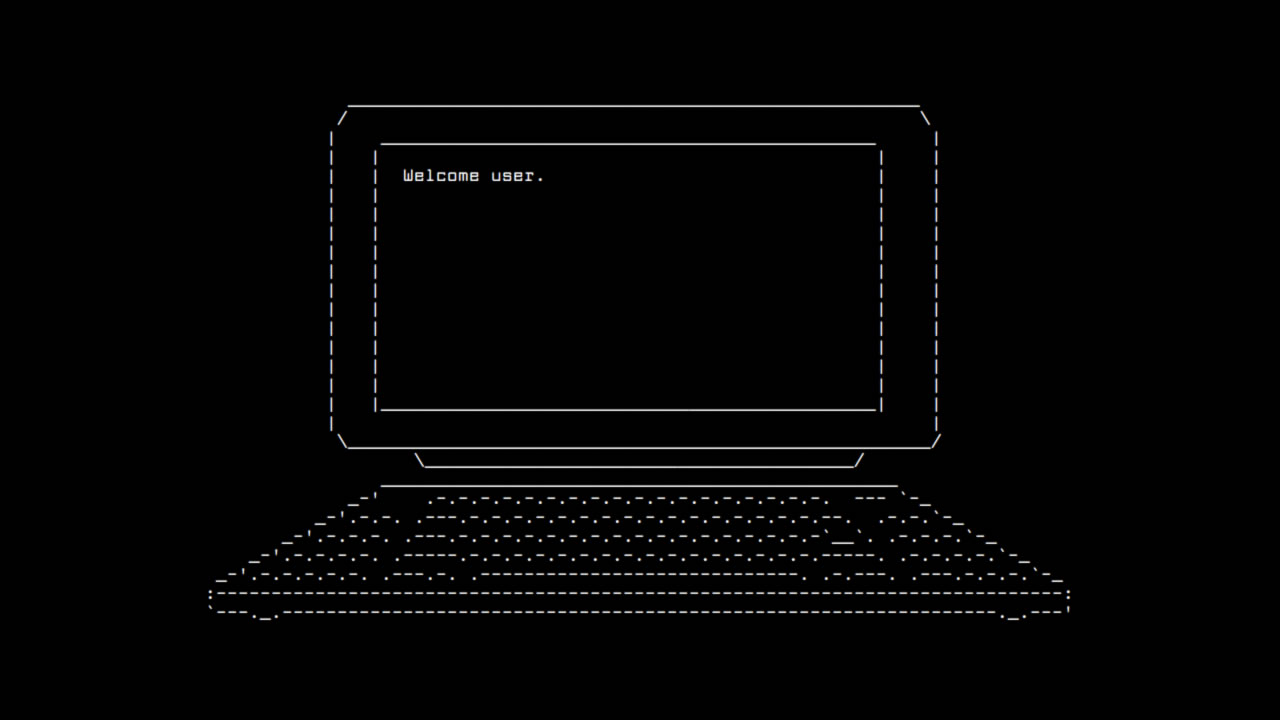
|
2020-10-13 08:45:22 +08:00
|
|
|
|
|
2020-10-15 00:03:13 +08:00
|
|
|
|
演示文稿往往是枯燥的。这就是为什么有些人会添加动画或漫画/meme 来增加一些幽默和风格来打破单调。
|
|
|
|
|
|
|
|
|
|
|
|
如果你需要在你的大学或公司的演示文稿中加入一些独特的风格,那么使用 Linux 终端怎么样?想象一下,这将是多么酷的事情啊!
|
2020-10-13 08:45:22 +08:00
|
|
|
|
|
|
|
|
|
|
### Present:Linux 终端中进行演示
|
|
|
|
|
|
|
|
|
|
|
|
在终端中可以做很多[有趣好玩的事情][1]。制作和展示幻灯片只是其中之一。
|
|
|
|
|
|
|
2020-10-15 00:03:13 +08:00
|
|
|
|
这个基于 Python 的应用名为 [Present][2],它可以让你创建基于 Markdown 和 YML 的幻灯片,你可以在你的大学或公司里演讲,并以真正的极客风格取悦人们。
|
2020-10-13 08:45:22 +08:00
|
|
|
|
|
|
|
|
|
|
我制作了一个视频,展示了在 Linux 终端中用 Present 演示一些东西的样子。
|
|
|
|
|
|
|
2020-10-15 00:03:13 +08:00
|
|
|
|
- [VIDEO](https://img.linux.net.cn/static/video/Makes%20ASCII%20Based%20Presentation%20Slides%20in%20Linux%20terminal-462902030.mp4)
|
|
|
|
|
|
|
2020-10-13 08:45:22 +08:00
|
|
|
|
#### Present 的功能
|
|
|
|
|
|
|
|
|
|
|
|
你可以用 Present 做以下事情:
|
|
|
|
|
|
|
2020-10-15 00:03:13 +08:00
|
|
|
|
* 使用 Markdown 语法在幻灯片中添加文本
|
|
|
|
|
|
* 用箭头或 `PgUp`/`Down` 键控制幻灯片
|
2020-10-13 08:45:22 +08:00
|
|
|
|
* 改变前景和背景颜色
|
|
|
|
|
|
* 在幻灯片中添加图像
|
|
|
|
|
|
* 增加代码块
|
2020-10-15 00:03:13 +08:00
|
|
|
|
* 播放模拟代码,并用 codio YML 文件输出
|
2020-10-13 08:45:22 +08:00
|
|
|
|
|
|
|
|
|
|
#### 在 Linux 上安装 Present
|
|
|
|
|
|
|
|
|
|
|
|
Present 是一个基于 Python 的工具,你可以使用 PIP 来安装它。你应该确保用这个命令[在 Ubuntu 上安装 Pip][4]:
|
|
|
|
|
|
|
|
|
|
|
|
```
|
|
|
|
|
|
sudo apt install python3-pip
|
|
|
|
|
|
```
|
|
|
|
|
|
|
|
|
|
|
|
如果你使用的是其他发行版,请检查你的包管理器来安装 PIP3。
|
|
|
|
|
|
|
|
|
|
|
|
安装 PIP 后,你就可以以这种方式全局安装 Present:
|
|
|
|
|
|
|
|
|
|
|
|
```
|
|
|
|
|
|
sudo pip3 install present
|
|
|
|
|
|
```
|
|
|
|
|
|
|
2020-10-15 00:03:13 +08:00
|
|
|
|
你也可以只为当前用户安装,但你也必须将 `~/.local/bin` 添加到你的 `PATH` 环境变量。
|
2020-10-13 08:45:22 +08:00
|
|
|
|
|
|
|
|
|
|
#### 在 Linux 终端中使用 Present 来创建和展示幻灯片
|
|
|
|
|
|
|
|
|
|
|
|
![][5]
|
|
|
|
|
|
|
2020-10-15 00:03:13 +08:00
|
|
|
|
由于 Present 使用了 Markdown 语法,你应该用它来创建自己的幻灯片。在这里使用 [Markdown 编辑器][6]会有帮助。
|
2020-10-13 08:45:22 +08:00
|
|
|
|
|
2020-10-15 00:03:13 +08:00
|
|
|
|
Present 需要一个 Markdown 文件来读取和播放幻灯片。你可以[下载这个示例幻灯片][7],但你需要单独下载嵌入的图像,并将它放在图像文件夹内。
|
2020-10-13 08:45:22 +08:00
|
|
|
|
|
2020-10-15 00:03:13 +08:00
|
|
|
|
* 在 Markdown 文件中使用 `—` 来分隔幻灯片。
|
|
|
|
|
|
* 使用 Markdown 语法在幻灯片中添加文本。
|
|
|
|
|
|
* 使用以下语法添加图片 `![RC] (images/name.png)`。
|
|
|
|
|
|
* 通过添加像 `<!– fg=white bg=red –>` 这样的语法来改变幻灯片的颜色。
|
|
|
|
|
|
* 使用像 `<!– effect=fireworks –>` 这样的语法来添加带有效果的幻灯片。
|
2020-10-13 08:45:22 +08:00
|
|
|
|
* 使用 [codio 语法][8] 添加代码运行模拟。
|
2020-10-15 00:03:13 +08:00
|
|
|
|
* 使用 `q` 退出演示,并用左/右箭头或 `PgUp`/`Down` 键控制幻灯片。
|
2020-10-13 08:45:22 +08:00
|
|
|
|
|
|
|
|
|
|
请记住,在演示时调整终端窗口的大小会把东西搞乱,按回车键也是如此。
|
|
|
|
|
|
|
2020-10-15 00:03:13 +08:00
|
|
|
|
### 总结
|
2020-10-13 08:45:22 +08:00
|
|
|
|
|
|
|
|
|
|
如果你熟悉 Markdown 和终端,使用 Present 对你来说并不困难。
|
|
|
|
|
|
|
|
|
|
|
|
你不能把它和常规的用 Impress、MS Office 等制作的幻灯片相比,但偶尔使用,它是一个很酷的工具。如果你是计算机科学/网络专业的学生,或者是开发人员或系统管理员,你的同事一定会觉得很有趣。
|
|
|
|
|
|
|
|
|
|
|
|
--------------------------------------------------------------------------------
|
|
|
|
|
|
|
|
|
|
|
|
via: https://itsfoss.com/presentation-linux-terminal/
|
|
|
|
|
|
|
|
|
|
|
|
作者:[Abhishek Prakash][a]
|
|
|
|
|
|
选题:[lujun9972][b]
|
|
|
|
|
|
译者:[geekpi](https://github.com/geekpi)
|
2020-10-15 00:03:13 +08:00
|
|
|
|
校对:[wxy](https://github.com/wxy)
|
2020-10-13 08:45:22 +08:00
|
|
|
|
|
|
|
|
|
|
本文由 [LCTT](https://github.com/LCTT/TranslateProject) 原创编译,[Linux中国](https://linux.cn/) 荣誉推出
|
|
|
|
|
|
|
|
|
|
|
|
[a]: https://itsfoss.com/author/abhishek/
|
|
|
|
|
|
[b]: https://github.com/lujun9972
|
|
|
|
|
|
[1]: https://itsfoss.com/funny-linux-commands/
|
|
|
|
|
|
[2]: https://github.com/vinayak-mehta/present
|
|
|
|
|
|
[4]: https://itsfoss.com/install-pip-ubuntu/
|
|
|
|
|
|
[5]: https://i0.wp.com/itsfoss.com/wp-content/uploads/2020/09/presentation-in-linux-terminal.png?resize=800%2C494&ssl=1
|
|
|
|
|
|
[6]: https://itsfoss.com/best-markdown-editors-linux/
|
|
|
|
|
|
[7]: https://github.com/vinayak-mehta/present/blob/master/examples/sample.md
|
|
|
|
|
|
[8]: https://present.readthedocs.io/en/latest/codio.html
|