2017-06-07 09:34:13 +08:00
|
|
|
使用 comm 比较两个排序好的文件
|
2017-06-05 23:31:43 +08:00
|
|
|
===========================================================
|
|
|
|
|
|
2017-06-07 09:34:13 +08:00
|
|
|
Linux 中的 `comm` 命令可以让用户按行比较两个**已经排序好**的文件。在本教程中,我们将使用一些浅显易懂的例子来讨论这个命令行工具。在开始之前,请注意,本教程中提到的所有例子都已经在 Ubuntu 16.04LTS 版本中测试过。
|
2017-06-05 23:31:43 +08:00
|
|
|
|
|
|
|
|
下面的例子将会告诉你 `comm` 命令是如何工作的。
|
|
|
|
|
|
2017-06-07 09:34:13 +08:00
|
|
|
### 1、 如何使用 `comm` 比较两个排序好的文件
|
2017-06-05 23:31:43 +08:00
|
|
|
|
|
|
|
|
要使用 `comm` 命令比较两个排序好的文件,只需要把它们的名字作为 `comm` 命令的参数。下面是通常的语法:
|
|
|
|
|
|
|
|
|
|
```
|
|
|
|
|
comm [name-of-first-file] [name-of-second-file]
|
|
|
|
|
```
|
|
|
|
|
|
2017-06-07 09:34:13 +08:00
|
|
|
比如,假设 `file1` 和 `file2` 是这种情况下的两个文件。前者包含下面几行内容:
|
2017-06-05 23:31:43 +08:00
|
|
|
|
|
|
|
|
```
|
|
|
|
|
001
|
|
|
|
|
056
|
|
|
|
|
127
|
|
|
|
|
258
|
|
|
|
|
```
|
|
|
|
|
|
|
|
|
|
而后者包含下面几行内容:
|
|
|
|
|
|
|
|
|
|
```
|
|
|
|
|
002
|
|
|
|
|
056
|
|
|
|
|
167
|
|
|
|
|
369
|
|
|
|
|
```
|
|
|
|
|
|
|
|
|
|
此时,`comm` 命令的输出如下图所示:
|
|
|
|
|
|
|
|
|
|
```
|
|
|
|
|
comm file1 file2
|
|
|
|
|
```
|
|
|
|
|
|
|
|
|
|
[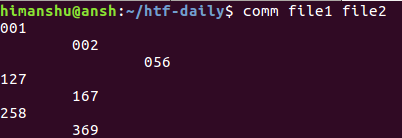][8]
|
|
|
|
|
|
2017-06-07 09:34:13 +08:00
|
|
|
你可以看到,输出包含 3 列。第一列是仅包含在 `file1` 中的内容,第二列是仅包含在 `file2` 中的内容,最后,第三列是两个文件中均包含的内容。
|
2017-06-05 23:31:43 +08:00
|
|
|
|
2017-06-07 09:34:13 +08:00
|
|
|
### 2、 如何不输出 `comm` 命令输出中的某些列
|
2017-06-05 23:31:43 +08:00
|
|
|
|
2017-06-07 09:34:13 +08:00
|
|
|
如果你想,你可以不输出 `comm` 命令输出中的某些列。对于该特性,你有三个命令行选项可用:`-1`、`-2` 和 `-3` 。正如你所猜想的,这些数字表示你不想输出的列。
|
2017-06-05 23:31:43 +08:00
|
|
|
|
|
|
|
|
比如,下面这个命令将会不输出上面例子中的第三列:
|
|
|
|
|
|
|
|
|
|
```
|
|
|
|
|
comm -3 file1 file2
|
|
|
|
|
```
|
|
|
|
|
[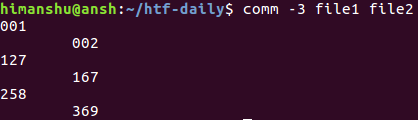][9]
|
|
|
|
|
|
|
|
|
|
|
|
|
|
|
因此,你可以看到,第三列并没有输出。
|
|
|
|
|
|
|
|
|
|
注意,你可以通过一个单一命令同时不输出多列内容。比如:
|
|
|
|
|
|
|
|
|
|
```
|
|
|
|
|
comm -12 file1 file2
|
|
|
|
|
```
|
|
|
|
|
|
|
|
|
|
上面这个命令将会不输出第一、二列。
|
|
|
|
|
|
2017-06-07 09:34:13 +08:00
|
|
|
### 3、 如何使用 `comm` 命令比较两个未排序好的文件
|
2017-06-05 23:31:43 +08:00
|
|
|
|
2017-06-07 09:34:13 +08:00
|
|
|
正如我们所知道的,`comm` 只可用于排序好的文件。如果发现其中一个文件未排序好,那么便会在输出中产生一条信息来告诉用户。比如,我们交换 `file1` 的第一行和第二行,然后与 `file2` 进行比较。下面是该命令的输出:
|
2017-06-05 23:31:43 +08:00
|
|
|
|
|
|
|
|
[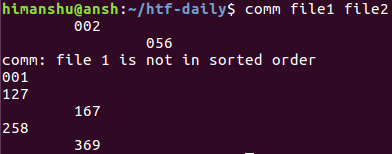][10]
|
|
|
|
|
|
2017-06-07 09:34:13 +08:00
|
|
|
你可以看到,这个命令产生一个输出告诉我们:`file1` 还没有排序好。此时,如果你不想让这个工具检查输入是否已经排序好,那么你可以使用 `--nocheck-order` 选项:
|
2017-06-05 23:31:43 +08:00
|
|
|
|
|
|
|
|
```
|
|
|
|
|
comm --nocheck-order file1 file2
|
|
|
|
|
```
|
|
|
|
|
|
|
|
|
|
[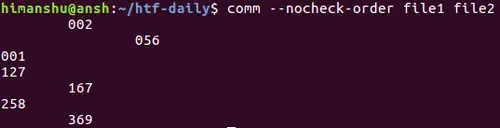][11]
|
|
|
|
|
|
|
|
|
|
你可以看到,前面出现的提示信息已经消失了。
|
|
|
|
|
|
|
|
|
|
注意,如果你想明确告诉 `comm` 命令来检查输入文件是否排序好,那么你可以使用 `--check-order` 选项。
|
|
|
|
|
|
2017-06-07 09:34:13 +08:00
|
|
|
### 4、 如何用自定义字符串分隔 `comm` 命令的输出列
|
2017-06-05 23:31:43 +08:00
|
|
|
|
|
|
|
|
默认情况下,`comm` 命令的输出列之间是以空格分隔的。然而,如何你想使用一个自定义字符串作为分隔符,那么你可以使用 `--output-delimiter` 选项。使用该选项时需要指定你想用来作为分隔符的字符串。
|
|
|
|
|
|
|
|
|
|
```
|
2017-06-07 09:34:13 +08:00
|
|
|
comm --output-delimiter=+ file1 file2
|
2017-06-05 23:31:43 +08:00
|
|
|
```
|
|
|
|
|
|
|
|
|
|
比如,我们使用加号来作为分隔符:
|
|
|
|
|
|
|
|
|
|
[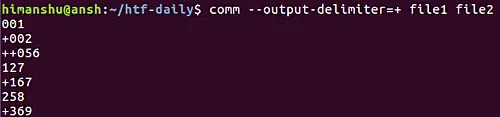][12]
|
|
|
|
|
|
2017-06-07 09:34:13 +08:00
|
|
|
### 5、 如何使 `comm` 的输出行以 `NUL` 字符终止
|
2017-06-05 23:31:43 +08:00
|
|
|
|
2017-06-07 09:34:13 +08:00
|
|
|
默认情况下,`comm` 命令的输出行以新行终止。然而,如果你想,那么你可以改为以 `NUL` 字符终止,只需要使用 `-z` 选项即可:
|
2017-06-05 23:31:43 +08:00
|
|
|
|
|
|
|
|
```
|
|
|
|
|
comm -z file1 file2
|
|
|
|
|
```
|
|
|
|
|
|
|
|
|
|
### 结论
|
|
|
|
|
|
|
|
|
|
`comm` 命令并没有特别多的特性性,我们在这儿已经讨论了它的绝大多数命令行选项。只需要理解和练习在这篇教程中讨论的内容,那么你便可以在日常工作中知道如何使用这个工具了。如果你有任何问题或者疑问,请前往该命令的 [man 手册][13],或者在下面评论。
|
|
|
|
|
|
|
|
|
|
--------------------------------------------------------------------------------
|
|
|
|
|
|
|
|
|
|
via: https://www.howtoforge.com/linux-comm-command/
|
|
|
|
|
|
|
|
|
|
作者:[Himanshu Arora][a]
|
|
|
|
|
译者:[ucasFL](https://github.com/ucasFL)
|
2017-06-07 09:34:13 +08:00
|
|
|
校对:[wxy](https://github.com/wxy)
|
2017-06-05 23:31:43 +08:00
|
|
|
|
|
|
|
|
本文由 [LCTT](https://github.com/LCTT/TranslateProject) 原创编译,[Linux中国](https://linux.cn/) 荣誉推出
|
|
|
|
|
|
|
|
|
|
[a]:https://www.howtoforge.com/linux-comm-command/
|
|
|
|
|
[1]:https://www.howtoforge.com/linux-comm-command/#linux-comm-command
|
|
|
|
|
[2]:https://www.howtoforge.com/linux-comm-command/#-how-to-compare-two-sorted-files-using-comm
|
|
|
|
|
[3]:https://www.howtoforge.com/linux-comm-command/#-how-tonbspsuppress-individual-columns-in-comm-command-output
|
|
|
|
|
[4]:https://www.howtoforge.com/linux-comm-command/#-how-to-make-comm-compare-files-that-are-not-sorted
|
|
|
|
|
[5]:https://www.howtoforge.com/linux-comm-command/#-how-to-separate-comm-output-columns-with-custom-string
|
|
|
|
|
[6]:https://www.howtoforge.com/linux-comm-command/#-how-to-make-comm-output-lines-nul-terminated
|
|
|
|
|
[7]:https://www.howtoforge.com/linux-comm-command/#conclusion
|
|
|
|
|
[8]:https://www.howtoforge.com/images/linux_comm_command/big/comm-output.png
|
|
|
|
|
[9]:https://www.howtoforge.com/images/linux_comm_command/big/comm-supress-column.png
|
|
|
|
|
[10]:https://www.howtoforge.com/images/linux_comm_command/big/comm-not-sorted-message.png
|
|
|
|
|
[11]:https://www.howtoforge.com/images/linux_comm_command/big/comm-nocheck-order.png
|
|
|
|
|
[12]:https://www.howtoforge.com/images/linux_comm_command/big/comm-output-delimiter.png
|
2017-06-07 09:34:13 +08:00
|
|
|
[13]:https://linux.cn/man/1/comm
|